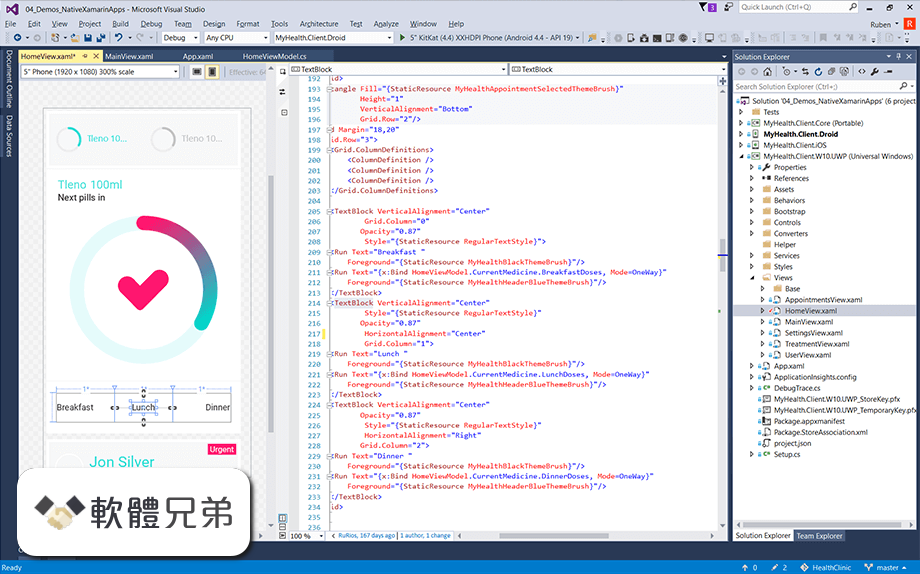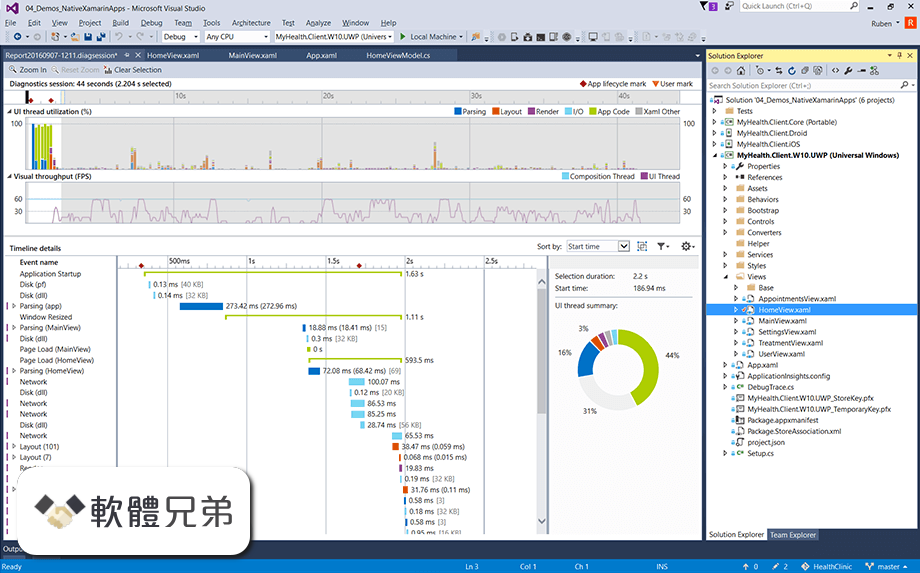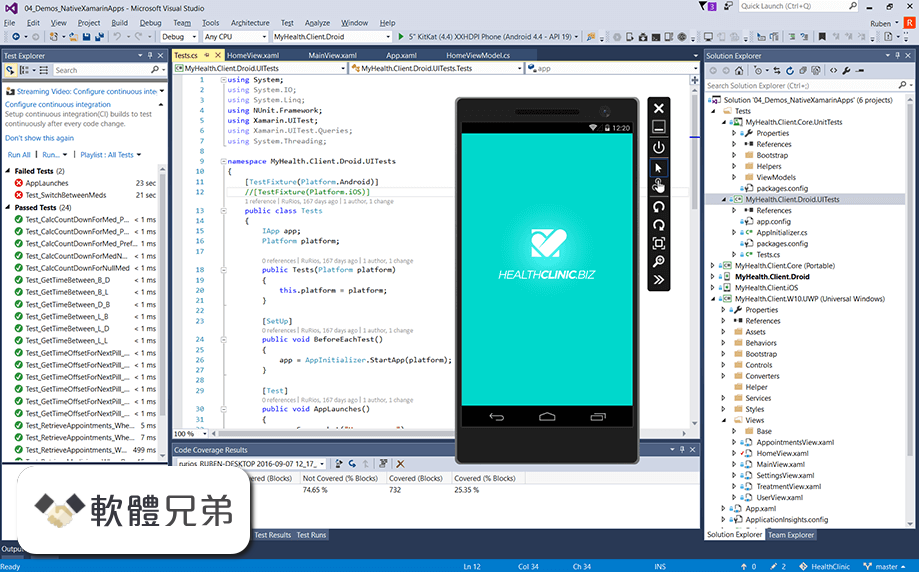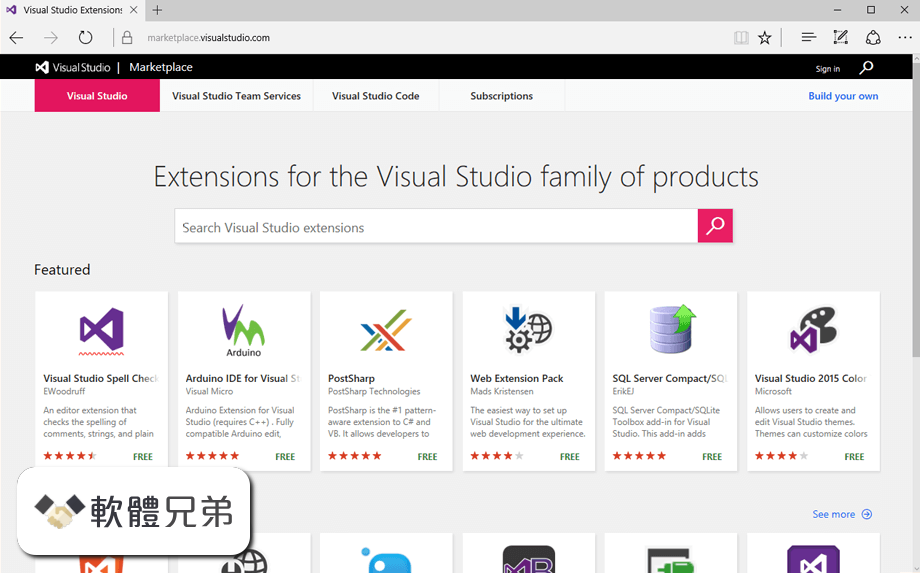|
What's new in this version: Microsoft Visual Studio Community 2022 17.2.2
- Fixed a crash in the Package and Publish wizard when working with WinUI projects that target the 1.1.0 version of the Windows App SDK
Microsoft Visual Studio Community 2022 17.2.1
Fixed:
- false positive C26828 warnings on C++ enum types with overlapping values
- incorrect AddressSanitizer error reporting during scenarios where memory is allocated prior to ASAN initialization
Microsoft Visual Studio Community 2022 17.2.0
Installer:
- For 17.2, we fixed an issue preventing customers from installing Visual Studio due to a GPO policy setting in the system registry. Visual Studio will now function the same way that WebView2 functions with regard to this installation.
Editor:
- For 17.2, we have added a brand new global search experience to search for both code/symbols in you solution and features in Visual Studio that merges VS Search (Ctrl + Q) and Go To All (Ctrl + T). The new experience features a light-weight and dismissable UI, real-time symbol searching, nearly instant response times, powerful filtering mechanisms for files/types/members, and more! You can enable it Tools > Options > Environment > Preview Features > "New Visual Studio Search experience".
- Visual Studio can now automatically save code documents whenever the application loses focus. This feature can be accessed via Tools > Options > Environment > Document. If the "Autosave" option is checked, Visual Studio will attempt to save all dirty code documents whenever the Visual Studio application loses focus (e.g. when switching to another application in Windows).
C++:
- In 17.1 we introduced peripheral register and rtos views for embedded developers. We are continuing to improve the capabilities of those views with usability improvements in 17.2. Users can now click a pin icon next to peripherals, registers, or fields to pin them the top of the Peripheral View.
- Added compiler support for C++23 feature deducing this, available under the /std:c++latest flag.
- Added inline parameter name and type hint support, toggled by pressing Alt+F1 or double-tapping Ctrl. This behavior can be customized under Tools > Options > Text Editors > C/C++ > IntelliSense.
- Added experimental support for C++20 modules in CMake projects. This is currently only available with the Visual Studio (MSBuild) generator.
- Added IntelliSense support for C++23 features deducing this and if consteval.
In 17.1 we introduced peripheral register and RTOS views for embedded developers. We are continuing to improve the capabilities of those views with usability improvements in 17.2:
- The RTOS tool window is now hidden by default, this prevents showing a tool window with error messages that are not relevant when an RTOS is not being used.
- When a user double clicks on an RTOS object in the tool window it adds a watch for the object.
- When a user selects the stack pointer start/end values in the RTOS tool window it is opened in the memory window.
- Thread awareness has been added for device targets for the call stack window.
- Added implementaion of the remaining C++20 defect reports (a.k.a. backports). All C++20 features are now available under the /std:c++20 switch. For more information about the implemented backports, please see C++20 Defect Reports project on microsoft/STL GitHub repository and this blogpost
- Added various C++23 Library featues, available under the /std:c++latest flag. For details about the new features, please refer to the STL Repo changelog
- Improved performance of the initial C++ indexing by up to 20%, depending on the depth of the include graph.
Git Tooling:
- Enhanced line staging experience by allowing stage line adornment to work in different diff modes (side by side, inline, left, right view).
- Stage and Undo commands in peek toolbar now operate on the target hunk.
- Added the ability to enable Git commit-graph for better history and Git operations performance.
- Improved interactive staging by adding support for staging individual lines of code right from the editor and the diff view.
- Enhanced the branch checkout experience, a.k.a branch switching by adding in more options and context for when there are un-committed changes.
- Enhanced the detached HEAD experience by providing the option to keep or discard commits when switching to a branch.
- Added an option to include license template when creating a new repository.
- Line-staging support, a.k.a interactive staging with the ability to stage specific lines and/or chunks of code right from the editor and the diff view.
- Azure DevOps connection detection enhancements making it easier to related work items to commits.
- Visual Studio now consumes 64-bit Git for Windows
Test tools:
- You can now use a faster code coverage window with more flexible columns to organize and save your view. You can enable the code coverage experience improvements in Tools > Options > Environment > Preview Features.
- Remote Testing now supports test runs against remote arm64 windows environments.
Significant improvements across full functionality of Live Unit Testing are available under a preview feature flag including:
- Supporting more solutions out-of-the-box than before
- Better handling of large solutions
- Better default behavior working with large test sets
- Better cancellation abilities of test runs in progress
- More configuration options with new Live Unit Testing wizard and Lutignore file
- Enable this new Live Unit Testing build experience in Tools > Options > Environment > Preview Features and read our blog post to learn more.
- We are also previewing a more advanced test progress bar that includes more details on where the Test Explorer is in the test execution process with live updates.
.NET Productivity:
- We now surface embedded source and Source Link as part of Go to Implementation if a referenced assembly has embedded source or Source Link. This allows you to navigate to the original source files that implement the target symbol.
- In .NET 7 we added a new attribute called the StringSyntaxAttribute which will allow you to tell us what kind of data a string represents such as JSON, Regex, or DateTime. We added support for this attribute so you will get syntax highlighting for the new StringSyntaxAttribute for JSON.
- We added a diagnostic message for the new JSON StringSyntaxAttribute when there is a misplaced string literal in an object literal to say that a colon is expected.
- We now have a refactoring that wraps a collection of initializers for both Visual Basic and C#.
- We now support embedded languages for the new C# 11 language feature raw string literals. To use raw string literals, set the language version in your project file to preview: preview.
- Background Code Analysis now has more configuration options in Tools > Options allowing you to set the diagnostic scope to None in-order to turn off Background Code Analysis.
- Code Cleanup now supports all code style options.
- We added a new code fix for parameterless constructors inside of structs.
- We added support for StringSyntaxAttribute so you will get syntax highlighting in Visual Studio based on the type of data that the string represents.
- Quick Info will now display signatures of anonymous delegates.
- Double clicking on inline parameter or type hints will now insert parameter or type names.
- We added a new refactoring that removes unnecessary lambda expressions and calls the method group directly
- In C# 11 we added a new language feature called raw string literals. We now have a refactoring to convert a normal or verbatim string literal to a raw string literal.
NET Productivity:
- There is a new change in the compiler to not allow parameterless constructors inside of structs. We added a new code fix that will automatically fix this.
- In .NET 7.0 we added a new attribute called the StringSyntaxAttribute which will allow you to tell us what kind of data a string represents such as JSON, Regex, or DateTime. We added support for this so you will get syntax highlighting in Visual Studio based on the type of data that the string represents.
- Double clicking on inline parameter or type hints will now insert parameter or type names.
- We added a new refactoring that removes unnecessary lambda expressions and calls the method group directly. Place your cursor on an unnecessary lambda. Press Ctrl+. to trigger the Quick Actions and Refactorings menu. Select Remove unnecessary lambda expression.
- In C# 11 we are adding a new language feature called raw string literals. We now have a refactoring to convert a normal or verbatim string literal to a raw string literal. To use raw string literals, set the language version in your project file to preview: preview. Place your cursor on a normal or verbatim string. Press Ctrl+. to trigger the Quick Actions and Refactorings menu. Select Convert to raw string.
Razor (ASP.NET Core) Editor:
- The new Razor editor now shows you the colors inline for text document colors.
- The new Razor editor now supports the ability to collapse regions.
- The new Razor editor now supports the “wrap div” shortcut Shift+Alt+W.
IntelliCode:
- For 17.1, IntelliCode started suggesting quick actions for C# based on a user's intent in the IntelliSense list. For 17.2, these are now shown as auto-suggested code that appears in the editor upon typing.
- For 17.2, IntelliCode's suggestions for repeated edits also appear as auto-suggested code when the suggested edit only involves adding code. This applies to both edits that span single lines and multiple lines.
Container tools:
- You can now add Docker Compose container orchestration support to an Azure Functions project and debug it locally
- We added .NET 7 support
.NET Debugging with WSL:
- Improved troubleshooting for configuration issues including an automated installation of WSL.
Service Fabric:
- We added .NET 7 support
SQL Server Data Tools:
- Added support for column-level encryption in SQL projects targeting in Azure Synapse Analytics.
Web Tools:
- Creation of new Azure Function projects is now fully integrated into the general New Project dialog allowing you to pick and configure Azure Function triggers without the need for an additional dialog. You also get the option to create a dockerfile as part of the project creation. When further configuration through Connected Services is needed, the experience navigates you there and guides you through the rest of the steps.
- You can now connect your application to PostgreSQL (Postgres - Official Image | Docker Hub), MongoDB (Mongo - Official Image | Docker Hub) and SQLite (Data Source=Sqllite.db) through the Connected Services experience
- Warnings coming from scaffolded coded and its non-nullable properties will be hidden by default by adding the property "Nullable" with the value "annotions" in the corresponding .csproj file.
- The Add Dependency dialog in Connected Services now features a search experience.
General:
- Improved proxy support by detecting when users are behind a proxy and proactively prompting for credentials when Visual Studio needs to access online resources
Microsoft Teams development tools:
- The Microsoft Teams App project template has been improved and now creates configuration files consistent with the teamsfx CLI, including the .fx folder.
- We recommend creating a new project using the updated template for any existing Teams Apps you've created with previous versions of the Teams Toolkit.
- We've removed account selection and automatic registration of Teams resources from the Microsoft Teams App project template.
- You can now choose when to sign-in with your M365 identity and register app resources using the Project > Teams Toolkit > Configure Microsoft Teams App menu option.
- Updates to the manifest.*.template.json files can be synchronized with Teams Developer Portal by selecting this menu item again at any time.
- You can now create and debug Bots for Microsoft Teams.
- Create a new project using the Microsoft Teams App project template and select the Bot capability.
- Use the Project > Teams Toolkit > Configure Microsoft Teams app menu to register the app and Bot.
- You can now create resources for Tabs and Bots in your Azure subscription.
- Use the Project > Teams Toolkit > Provision in the Cloud menu to create resources in a subscription.
- Use the Project > Teams Toolkit > Deploy to the Cloud menu to publish code to those resources.
- You can open remotely hosted resources in a browser that are created from the Provision menu using the Preview Teams app menu.
Debugging & Diagnostics:
- We now support a new data visualizer to evaluate the IEnumerable interface implementations.
- IEnumerable visualizer will help explore larger collections objects in tabular view.
- We added support for Dependent Tracepoint.
- Now you can set any breakpoint dependent on the tracepoint and vice versa.
- If the breakpoint is dependent on tracepoint it hits only after the tracepoint is hit. (i.e., after the trace/log message is printed in the output window)
- IEnumerable visualizer will help explore larger collections objects in a more streamlined way in the tabular/ data grid view.It supports IEnumerable collections where T can be simple types or complex types like dictionaries, encapsulated.
- Whenever you have an IEnumerable code implementation, you will see a magnifying glass icon in the Value column of the Locals/ Watch window.You will also see the icon when you hover over a variable. Click the Icon, and you can access the IEnumerable visualizer.
- You can use Hide columns to Hide duplicate data or expand columns to see more profound items in the complex data. Finally, you can Hide Childrens to get a more concise view of your data.
Issues Addressed in 17.2:
- Fixed an issue where Account picker under "Azure Service Authentication" is broken and causes a restart of VS, and people using languages other than English were unable to pick a different account/add a new one for Azure Service Authentication.
- This version of Visual Studio includes Win App SDK 1.0.3 see Windows App SDK release channels - Windows apps | Microsoft Docs for more details.
- Fixed an issue where Solutions containing WiX projects crash on open.
- Fixed an issue where Tooltips are not displayed properly on Daytona controls.
- Updated the webview2 baseline in Daytona.
- Fixed an issue where "Sync branch" would fail in the scenario where "local and remote branches have diverged" and "pull.rebase was unset".
- Fixed issue where user building native C++ app targeting Android platform encounters build errors if workload "Mobile Development with .NET" is also installed.
- Fixed a UI delay after Windows Forms .NET project load or build when Toolbox has not yet initialized.
- Fixed missing bitwise enum warnings for some inputs.
- Selecting "Load All Symbols" in the CPU Tool no longer causes blank lines to show in analysis.
- IntelliSense is no longer extremely slow (taking almost a minute to respond) on a pattern used in the Vulkan SDK's C++ headers.
- Addressed an issue that could pop up "CMake Integration" dialog and lead to CMake stop working after saving changes to your CMakeLists.txt.
- Improved performance of build configuration switching with CMake projects
- Improved performance when editing large Razor source files.
- Fixed an issue in the CPU Usage Tool views where text was clipped by blue usage bars
- Removed an incorrect message stating there are no top insights in the CPU Usage tool even when there are top insights.
- Fixed a bug where "No insights found" message in CPU Usage tool was not properly localized
- Fixed an issue preventing some customers from installing Visual Studio due to a GPO policy setting in the system registry. Visual Studio will now function the same way that WebView2 functions with regard to this installation.
- Fixed issue ‘Unable to install any extension (vsix) for Visual Studio on an offline machine'.
- Fixed the MonoToolchain and emsdk workload installation manifest.
From Developer Community:
- CancellationToken's delay ignored in Xamarin.Android while using HttpClient
- If I open a solution and then build it, and then expand test explorer I expect to see the tests in the list
- Test explorer stuck "running" test
- Error: Value cannot be null. Parameter name: path1
- FO Bug Fix aaaaaaaaaaaaaaaaa
- There is a syntax error with the code hint for Intellicode
- Stack Traces with depth between 21 and 23 in Test Explorer
- x:Class Modifier in ResourceDictionary breaks auto completion support in VS when deployed as nuget package
- WPF hot reload not available/working for one solution while it is for another one
- Xamarin HotReload Caught exception in OnAfterSave
- Go To Definition not working (but Peek Definition works)
- Trying to open test log fails with file path too long
- clang v13 ICE with /arch:AVX2
- VS 2022 Hangs on Add new Item
- "Show in Test Explorer" doesn't scroll the test case into view when the Test Explorer view is in "auto hide" mode
- HasSharedItems is explicitly set to empty by VS causing AssignLinkMetadata to be skipped and fail shared projects builds
- German translation: Buttons overlapping in hot reload message box
- Publish: Unable to create publish profile PropertiesPublishProfilesAppService.pubxml
- Tool crashes when using on a specific binary
- 'git' is not recognized as an internal or external command, operable program or batch file.
- Solution Loading Gives Error and Stops since 17.2 Preview 2
- Property Window for XAML file for Xamarin Project is showing blank
- Error LNK2013: BRANCH26 fixup overflow while linking ARM64EC binary
- Compiler process gets stuck in infinite loop at 100% CPU load
- ICE for variantclear analysis with pch in compiler version 17.2p2 (Office; 17.2)
- Xamarin Visual Studio 2022: There was an error while loading your certificates
- Internal compiler error in VS2022 17.2 preview2 targeting ARM
- VS2022 XAML designer does not work when CopyLocal is false
- Vulkan.hpp makes Intellisense slow in Visual Studio 2022
- Bug when CMakeLists.txt in sub-directories (Unable to select CMakeLists.txt in root-folder)
- ENC errors persist after successful build
- SSDT schema compare fails for Azure SQL Managed Instance
- NET MAUI iOS builds fail because Mac Agent does not install up to date MonoToolchain and emsdk workload manifests
Microsoft Visual Studio Community 2022 17.1.6
Fixed:
- C++ compiler (CL.exe) sometimes crashing when running code analysis bitwise enum checks
- iPhone Simulator - Fatal error: Could not load the file 'System.Memory'
- vctip.exe regression in VisualCPP SxS from 17.0.8
- a bug in in VisualCPP SxS that prevented some applications built with Address Sanitizer (ASAN) to load in Windows 11
- another ASAN issue in VisualCPP SxS where multi-threaded applications with heap contention may experience deadlocks, false "wild pointer freed" reports, or a deadlock during process exit
Microsoft Visual Studio Community 2022 17.1.5
Fixed:
- vctip.exe regression from 17.1.4
- issue ‘Unable to install any extension (vsix) for Visual Studio on an offline machine’.
From Developer Community:
- Developer Community has a full list of fixes available in 17.1
- Launch-VsDevShell no longer works in strict mode
- WebSocket connection to 'wss://...' failed. ASP .Net Core Web application. After update 17.1
Microsoft Visual Studio Community 2022 17.1.4
Fixed:
- Fixed an issue where calls to 'new' in templates did not find the correct 'operator new' function through argument-dependent lookup
- Fixed an issue in design time type resolution for Windows Forms .NET Framework designer that would otherwise cause designer load to fail
- Fixes "HotRestart.Tasks.DetectSigningIdentity" task failed unexpectedly
- Added installer command line to remove an unused channel
Microsoft Visual Studio Community 2022 17.1.3
- Introduced support for Apple Xcode 13.3
- Fixes iOS IPA generator error (ERROR ITMS-90207) using Xcode 13.3
- Fixes failed to synchronize account with Apple developer portal
- Fixes issue where Visual Studio would hang/freeze when using TFVC for an extended period of time (over an hour)
- Fixes error message "An incompatible SQL Server version was detected." when connecting to Azure SQL Managed Instance from Visual Studio SQL Server Data Tools
Microsoft Visual Studio Community 2022 17.1.1
From Developer Community:
- Developer Community has a full list of fixes available in 17.1
- CMake->vcxproj regression in 17.1.0 when using CONFIG in custom command
- VSSDK: VS 17.1.0 Preview 5.0 hangs after IVsObjectManager.UnregisterLibMgr()
Security Advisory Notice:
- CVE-2020-8927 Vulnerability A Remote code Execution vulnerability exists in .NET 5.0 and .NET Core 3.1 where a buffer overflow exists in the Brotli library versions prior to 1.0.8.
- CVE-2022-24464 Vulnerability A denial of service vulnerability exists in .NET 6.0, .NET 5.0, and .NET CORE 3.1 when parsing certain types of http form requests.
- CVE-2022-24512 Vulnerability A Remote Code Execution vulnerability exists in .NET 6.0, .NET 5.0, and .NET Core 3.1 where a stack buffer overrun occurs in .NET Double Parse routine.
- CVE-2021-3711 OpenSSL Buffer Overflow vulnerability A potential buffer overflow vulnerability exists in OpenSSL, which is consumed by Git for Windows. Git for Windows is now updated to version 2.35.1.2, which addresses this issue.
Microsoft Visual Studio Community 2022 17.1.0
C++:
- A new Configure Preset template has been added to configure and build CMake projects on a remote macOS system with CMakePresets.json. You can also launch CMake targets on a remote macOS system and debug with the front-end of the Visual Studio debugger backed by GDB or LLDB.
- You can now debug core dumps on a remote macOS system from Visual Studio with LLDB or GDB
- The versions of Clang and LLVM shipped with Visual Studio have been upgraded to v13
- Visual Studio's CMake integration will only activate when a CMakeLists.txt is identified at the root of the open workspace. If a CMakeLists.txt is identified at another level of the workspace, then you will be prompted to activate Visual Studio's CMake integration with a notification.
- Added a new register visualisation window for embedded targets, available through Debug > Windows > Embedded Registers.
- Added a new thread view for RTOS projects, available through Debug > Windows > RTOS Objects
Debugging & Diagnostics:
- Added a new feature called StickyDataTips i.e., you can now keep your DataTips expanded until you click away. This gives a very easy way to evalute your objects whithin the DataTips. To enable this feature, check the checkbox "Keep expanded data tips open until clicked away" under Tools >Options > Debugging > General.
- Added a support for Microsoft Azure App Services Attach to Process.
- When building managed libraries developers can choose to embed their source files with the debug information (PDB file) that is produced by the build, and even embed the PDB file into the assembly itself. We now surface embedded source as part of Go to Definition if a referenced assembly has embedded source and the PDB is available. This allows you to navigate to the original source files that declare the target symbol. Place your cursor on a symbol and press F12 to navigate to the original source file.
- There is now IntelliSense completion for await within an awaitable expression. Start typing an awaitable expression and notice how await will now show up in the completion list.
- There is now a refactoring to move static members to a new type. Place your cursor on a static member. Press (Ctrl+.) to trigger the Quick Actions and Refactorings menu. Select Move static members to another type.... This will open a dialog where you can select the members that you would like to move. Move static members to another type refactoring
- There is now a refactoring to simplify code to use the new C# 10.0 extended property patterns. Using extended property patterns reduces noise allowing you to reference nested members instead of nesting another recursive pattern. Place your cursor on a nested member reference. Press (Ctrl+.) to trigger the Quick Actions and Refactorings menu. Select Simplify property pattern. Simplify property pattern refactoring
- There is now a refactoring that detects variable swaps and suggests using a tuple to swap values so instead of using a temporary variable in-order to swap arguments you can use a tuple. Place your cursor on a temporary variable assignment where you are swapping values. Press (Ctrl+.) to trigger the Quick Actions and Refactorings menu. Select Use tuple to swap values. Use tuple to swap values refactoring
- The Code Definition Window now supports C# and Visual Basic. To use the Code Definition Window, either press (Ctrl+W,D) or select View > Code Definition Window. Next, place your cursor on an identifier to navigate and explore code.
- C# and Visual Basic support in the Code Definition Window
- There is now a refactoring to enable nullable reference types across a project. You can enable nullable reference types by adding the enable element to your project file or add the #nullable enable pragma to every source file in your project. To help streamline this process we now automatically include the enable for new .NET projects. For existing .NET projects, you can enable nullable reference types by placing your cursor on a #nullable enable pragma. Press (Ctrl+.) to trigger the Quick Actions and Refactorings menu. Select Enable nullable reference types in a project. Enable nullable references types across a project refactoring
- Signature Help has improved its display when a tuple appears many times within a signature. The simplified view includes the Structural Type key to show you what is contained in the tuple.
- You can now understand errors and warnings at a glance without needing to hover your cursor over a line of code with Inline Diagnostics. Inline Diagnostics is disabled by default so you will need to enable it in Tools > Options > Text Editor > C# or Basic > Advanced and select Display diagnostics inline (experimental). Inline Diagnostics
Editor:
- Visual Studio can now automatically save code documents whenever the application loses focus. This feature can be accessed via Tools > Options > Environment > Document. If the "Autosave" option is checked, Visual Studio will attempt to save all dirty code documents whenever the Visual Studio application loses focus (e.g. when switching to another application in Windows).
- The Code Cleanup feature can now be configured to be run whenever a file is explicitly saved. In Tools > Options under Text Editor > Code Cleanup, a new option allows users to enable the Code Cleanup on explicit save as well as to select the profile to run. Note that this option will not cause Code Cleanup to be run on autosave.
Git Tooling:
- Added capability to compare branches in Visual Studio
- Introduced enhancements to the detached head state including the ability to checkout commits
- Multi-repo branching enhancements including the ability to create branches across different repositories at the same time (preview feature)
- Added capability to include README file when creatting new Git repositories in Visual Studio
- Enhanced the ability to pin commonly used branches utilizing hover buttons
- Built a more discoverable UI for relating Work Items with new commits
IDE:
- Add your Github AE account using the integrated account management experience (Requires enabling GitHub Enterprise Server accounts)
- Added ability to toggle color scheme to color your tabs by File Extension or Project.
- Added capability to customize tab colors when color tabs are enabled. Right-click on a color tab and select Set tab color.
Installation and Updates:
- We have reduced the number of reboots required after installation.
- Required reboots were frequently caused by updating Visual C++ Runtime files in the system directory while they were in use. Those files are normally updated correctly; a reboot is needed only to clean up the replaced files. In these cases, the VS Installer now shows a recommended reboot dialog.
- When the recommended reboot dialog is displayed, the customer may launch the Visual Studio IDE immediately (without rebooting).
- Added information about LTSC channel expiration dates to the Update Settings dialog.
- Added ability to programmatically change the source location of updates independently of actually performing the update. This enables IT admins to programmatically change the update channel.
Microsoft Azure App Services Attach to Process:
- You can now attach to your .NET (Framework. Core, or 5+) for Windows App Service without a solution or project open. Open the Attach to Process Dialog > Change the Connection Type to Microsoft Azure App Services > Select Find > Select your Subscription and then find your App Service under the resource group and choose Okay. Find the process you want to connect to and select Attach.
Microsoft Teams developer tools:
- Teams Toolkit is a Visual Studio Extension to help developers create experiences for Microsoft Teams and is part of the Microsoft Teams Framework (TeamsFx). Learn more about Teams Toolkit and TeamsFx on GitHub and in the Microsoft Teams documentation.
- You may now choose the Microsoft Teams development tools component in the ASP.NET web development workload in the Visual Studio Installer.
- Installing this component adds the Teams Toolkit extension. Use the new Microsoft Teams App project template to get started creating a new Teams tab application.
.NET Productivity:
- We now surface embedded source and Source Link as part of Go to Definition if a referenced assembly has embedded source or Source Link. This allows you to navigate to the original source files that declare the target symbol. Place your cursor on a symbol and press F12 to navigate to the original source file. Source Link Navigation
- There is now a Stack Trace Explorer Window that displays stack traces from the clipboard allowing you to click and navigate directly to the related code. By default, if you copy a stack trace from your solution and then switch focus to the Stack Trace Explorer window, the stack trace will automatically appear. To open the Stack Trace Explorer window, go to View > Other Windows and select Stack Trace Explorer. Stack Trace Explorer window
- In Visual Studio 2019 we introduced a new UI for EditorConfig. EditorConfig files help to keep your code consistent by defining code styles and formats. These files can live with your code in its repository and use the same source control. This way the style guidance is the same for everyone on your team who clones from that repository. In this release we added Naming Styles to the EditorConfig UI. To add an EditorConfig file to a project or solution, right click on the project or solution name within the Solution Explorer. Select Add New Item. In the Add New Item dialog search for EditorConfig. Select the .NET EditorConfig template to add an EditorConfig file prepopulated with default options. Notice the new EditorConfig UI and the new Naming Styles option. EditorConfig Naming Styles
Other Improvements:
- Go To Definition from source information in PDBs
- IntelliSense completion for await within an awaitable expression
- Move static members to a new type refactoring
- Simplify code to use the new C# 10.0 extended property patterns refactoring
- Detect variable swaps and suggest using a tuple to swap values refactoring
- Code definition window support for C# and Visual Basic
- Enable nullable reference types across a project refactoring
- Signature help simplified view improvements when a tuple appears many times within a signature
- Understand errors and warnings at a glance with inline diagnostics
Microsoft Visual Studio Community 2022 17.0.6
- Updated the Visual Studio installer to properly record channel metadata
- Added expiration date information to the 17.0 LTSC channel
- Released Bulletins in the Visual Studio Installer for an install or update
- Updated the Visual Studio installer to improve the experience for remote enterprise deployment
- Updated the GitHub add account experience to improve its success rate
Microsoft Visual Studio Community 2022 17.0.4
- Adds Xcode 13.2 Support
Microsoft Visual Studio Community 2022 17.0.3
Bidirectional text control character rendering:
- To prevent a potentially malicious exploit that allows code to be misrepresented, the Visual Studio editor will no longer allow bidirectional text control characters to manipulate the order of characters on the editing surface. A new option will cause these bidirectional text control characters to be shown with placeholders. The bidirectional text control characters will still be present in the code as this behavior only impacts what is rendered in the code editor.
VS with bidirectional text control characters replaced with placeholders:
- This functionality is controlled in ToolsOptions. Under the Text EditorGeneral page there is an option for “Show bidirectional text control characters”, which will be checked by default. When checked, all bidirectional text control characters will be rendered as placeholders. Unchecking the option will revert to the previous behavior where these characters are not rendered.
- A Unicode character is considered a bidirectional text control character if it falls into any of the following ranges: U+061c, U+200e-U+200f, U+202a-U+202e, U+2066-U+2069.
- Fixed a crash in the Web Forms Designer
- Fixed an issue where CSS completion for !important would insert text at the wrong location in HTML or Razor files.
- Fixed a regression with Xamarin.Forms XAML Hot Reload conflicting with libraries that shared similar dependencies, such as SignalR. Xamarin.Forms XAML Hot Reload should now be able to interoperate no matter what is loaded in your application.
- Fixed an issue where Project Overview Pages, Diagnostic Tools or Performance Profiler windows would sometimes be blank.
- Fixed an issue in razor file editing where the cursor would sometimes jump to a different location mid-typing.
- From Developer Community
- Developer Community has a full list of fixes available in 17.0.
- Bug in Visual studio 2022 + Xamarin + SignalR (method not found)
- HtmlLanguageClient: HtmlLanguageClient failed to initialize. Microsoft Visual Studio Community 2022 Preview (64-bit) Version 17.0.0 Preview 5.0
- Strange things happens in css editing in a .razor file (Blazor)
- In a blazor page (*.razor) adding semi-colon to c# line of code causes cursor to jump
Security Advisory notice:
- CVE-2021-43877 .NET Vulnerability An elevation of privilege vulnerability exists in ANCM which could allow elevation of privilege when .NET core, .NET 5 and .NET 6 applications are hosted within IIS
- CVE-2021-42574 Bidirectional Text Vulnerability Bidirectional text control characters can be used to cause code to be rendered in the editor differently from what is contained on disk
Microsoft Visual Studio Community 2022 17.0.2
Issues Addressed in this release of 17.0.2:
- Fix for silent-bad codegen with memmove-like operations with overlapping data
- Added messaging in the output Window that appears when using C++ Modules or Header Units. This contains currently known issues using Modules or Header Units with IntelliSense.
- Fix issue with CMake Overview Pages and CMakeSettings editor being stuck on "Waiting for IntelliSense to finish initializing..."
- Corrected an issue where a templated destructor involved in a class hierarchy with data member initializers may be instantiated too early, potentially leading to incorrect diagnostics about uses of undefined types or other errors.
- Added Python 3.9.7 to Python workload. Removed Python 3.7.8 due to a security vulnerability.
- Fixed an issue where the Find Next (F3) and Find Next Selected (Ctrl+F3) would sometimes jump to the first occurrence in the file instead of the next occurrence.
- Resolve issue where dates in version control user interfaces were not respecting the customer's operating system locale.
- Address an issue on Windows 11 where customers set the Windows Terminal as default and the debugger can't stop debugging a console app properly and prevent future starts.
From Developer Community:
- Developer Community has a full list of fixes available in 17.0.
- It is impossible to search on selection if part of a single row is selected Visual Studio 2022
- Blazor C# completion can occasionally show wrong information
- PackageId:AndroidImage_x86_API25_Private;PackageAction:Install;ReturnCode:3;
- Ctrl-F3 sometimes jumps to top of document
- Ctrl-f3 has changed behavior from visual studio 2019 to visual studio 2022
- Visual Studio 2022 Test Explorer always showing test as "Not Run"
- Intellisense in blazor razor components
- Visual Studio 2022 show wrong add/delete icons in source control tree
- VS 2022 IntelliSense is taking a while or wont even come up in some scenarios.
- Intellisense in Razor files (.cshtml) is still not working in VS 2022
Microsoft Visual Studio Community 2022 17.0.0
64-bit:
- devenv.exe is now 64-bit only
Azure Cloud Services:
- Azure Cloud Service (classic) and Azure Cloud Service (extended support) projects are now supported
C++:
- The v143 build tools are now available through the Visual Studio installer as well as the standalone build tools.
- The new Hot Reload experience is now available to native C++ applications when running under the debugger. It supports both MSBuild and CMake projects. For more information see our Hot Reload section below.
- You can now build and debug natively on WSL2 without establishing a SSH connection. Both cross-platform CMake projects and MSBuild-based Linux projects are supported.
- Visual Studio now supports the buildPresets.targets option in CMakePresets.json. This allows you to build a subset of targets in your CMake project.
- The Project menu in CMake projects has been streamlined and exposes options to "Delete Cache and Reconfigure" and "View Cache".
- CMake Overview Pages have been updated to support CMakePresets.json.
- Implemented /scanDependencies flag for outputting C++20 module dependencies for CMake projects as described in P1689r3. This is a step towards support for building modules-based projects with CMake and we are working on completing this support in later releases.
- You can now debug processes running on a remote systems from Visual Studio with LLDB.
- We have upgraded the version of CMake shipped with Visual Studio to version 3.21. See the CMake 3.21 release notes for details on what is available.
- LLVM tools shipped with Visual Studio have been upgraded to LLVM 12. See the LLVM release notes for details.
- The MSVC toolset now defaults to SHA-256 source hashing in debug records. Previously, the toolset used MD5 for source hashing by default.
- The Game development with C++ workload now installs the latest Unreal Engine with support with for Visual Studio 2022
- Made improvements in C++ IntelliSense when providing navigation and syntax highlighting for types from imported Modules and Header Units
- Improved C++ IntelliSense performance by optimizing cached header usage and symbol database access, providing improved load times to get into your code
- The IntelliSense Code Linter for C++ is now on by default, providing instant as-you-type suggestions and fix suggestions for common code defects
- Support for libfuzzer under the switch -fsanitize=fuzzer. See the documentation for more details.
- We have improved null pointer dereference detection in our code analysis tooling
- Code analysis now enforces that return values of functions annotated with _Check_return_ or _Must_inspect_result_ must be checked
- Added support for gsl::not_null to code analysis
- Updated to NDK r21 LTS in C++ Mobile Development workload
- C++ AMP headers are now deprecated. Including <amp.h> in a C++ project will generate build errors. To silence the errors, define _SILENCE_AMP_DEPRECATION_WARNINGS. Please see our AMP Deprecation links for more details.
Debugging & Diagnostics:
- Attach to process dialog improvements
- Exception helper improvements
- Force Run to Click
- Memory Dump Diagnostic Analysis
- We have released a new type of breakpoint called Dependent Breakpoint, which allows you to configure a breakpoint to be enabled only if another breakpoint is first hit.
- We have added more updates to the Extrenal Sources node , you can now see the module under the sub-node "Modules without Sources" and load the symbols form solution explorer itself.
- Breakpoint Gutter improvements
- Temporary Breakpoint
- Drag and Drop Breakpoint
- External Sources Node in Solution Explorer
- Attach to process dialog improvements
Personalization:
- Added Color Tabs for vertical and horizontal tabs
- Added Theme Pack and worked with VS Code theme authors to launch collection of custom themes
- Built Theme Converter to convert VS Code themes to work in Visual Studio 2022
- Added capability to sync Visual Studio theme with Windows theme
- Added new document management capabilities inclduding customizing tab width, bolding active document, and additional close button in docwell
Editor:
- Added subword navigation
- Autosave is now available as a preview feature
- Multi-caret copy/paste experience
Extensibility:
- Removed APIs from Microsoft.VisualStudio.Language.Client assemblies
- VS SDK contains several breaking changes and Visual Studio 2019 extensions will not work in 2022. See VSSDK documentation for more information.
- VS SDK Reference assemblies are no longer installed to the VSSDKVisualStudioIntegrationCommonAssemblies folder. If your build was relying on these assemblies, please migrate your project to use NuGet packages instead. For offline scenarios:
- Keep an in-org nuget feed from which to restore the nuget packages.
- Check in the binaries.
- Added ILanguageClient breaking change fixes
Cloud Services:
- Azurite will be used for local emulation of Azure Storage instead of the older and no longer actively developed Azure Storage Emulator.
Git Tooling:
- Multi-repo support under a preview flag for any Solution that spans different repositories (i.e. Solutions with projects hosted in different Git repositories)
- Publish to Azure DevOps is now fully supported in the create git repository experience
- Status bar enhancements including a new ability to view and open repositories from an empty VS and display a count of unpulled commits
- The overflow menu on the Git Changes window is now available for local only repositories with additional git operations
- Unified Diff toolbar containing the number of added/deleted lines and a discoverable configuration options
- Commit details enhancements including a more responsive and user friendly UI
Help Menu:
- During 17.0 we have remodeled the Help Menu with Get Started material and helpful Tips/Tricks.
- Provides more collaboration with our development team by adding things such as access to Developer Community, Release Notes, the Visual Studio product Roadmap, and our Social Media pages.
Hot Reload Experience:
- Hot Reload is now available to .NET developers through the Visual Studio debugger and without the debugger for many .NET 6 application types
- Hot Reload is now available to C++ developers when using the Visual Studio Debugger
IntelliCode:
- Whole line completions predict your next chunk of C# code based on your current context, and presents it as an inline suggestion to the right of your cursor.
- Whole line completions are now compatible with the newest builds of JetBrains ReSharper. Note that updating the line completion context based on ReSharpers custom completions list item selection is not supported - if required, ReSharper users can opt to use Visual Studio native IntelliSense instead, as documented here
JavaScript/TypeScript:
- We have released a new JavaScript/TypeScript project type that builds standalone JavaScript/TypeScript projects with additional tooling. You will be able to create Angular and React projects in Visual Studio using the framework version installed on your computer.
- JavaScript and TypeScript testing is now available in the Visual Studio Test Explorer
- NPM GUI available, so you can now download NPM modules the same way you download Nuget packages
.NET 6 SDK:
- The .NET 6 SDK is included in Visual Studio 2022
.NET Productivity:
- Introduce parameter refactoring can move a new parameter from the method implementation to its callers
- Track Value Source for data flow analysis
- Option to underline variables that are re-assigned
- Added search option in Generate Overrides dialog
- Quick info for XML tags now preserve whitespace and CDATA blocks
- Find All References window will now group multi-target projects
- Refactoring to remove repetitive types in Visual Basic
- Go to Implementation will no longer navigate to members with abstract declarations that are also overridden.
- Synchronize namespaces to match your folder structure from Solution Explorer
- Configure background code analysis from Solution Explorer
- Nullable reference types is now enabled by default for new .NET projects
- C# 10.0 File-scoped namespace refactoring
- Navigate to decompiled sources is now on by default
- Refactoring to prefer null check over type check
- XML comments will now automatically generate an tag when a method explicitly throws exceptions
- Inheritance Margin is now enabled by default
Programming languages:
- C#10
Razor (ASP.NET Core) Editor:
- Reduced UI freezes and improved performance on solution startup
- Faster semantic colorization up to 2x in some solutions
- F7 (view code) support in Razor files
- Snippet support in razor files which will complete a snippet session with a single tab instead of pressing tab-tab
- Better formatting in @code blocks when there's nested HTML and Razor Components
- Hot Reload support in Razor files
- Performance improvements
- Formatting and indentation enhancements
- New Razor editor colors
- TagHelpers are now colorized and have quick info classification support and completion tooltips
- Angle brace highlighting and navigation for Razor constructs
- Comments now have auto-completion, smart indentation, auto-inclusion of commenting continuations, and block comment navigation
Remote Testing:
- Very early experimental preview of enabling running tests on remote environments such as linux containers, WSL, and over SSH connections
Test tools support:
- Show in Test Explorer
- New versions of the test platform starting with 17.0 will not be able to run Generic tests and Ordered tests. These specific features only shipped as part of an early version of MSTestv1 and are not included in MSTestv2. We see very low usage of these features and ordered tests is now considered contrary to best testing practices.
- Some test experiences will not be available in 17.0 including creating new TestSettings files and the TestSettings editor. Test runs will still be able to use TestSettings files, however TestSettings was replaced with RunSettings and we encourage users to migrate improved performance and functionality. Read more.
- Web Load Test and Coded UI Test support updates. Coded UI Tests and [Web Load Tests](Cloud-based load testing service end of life | Azure DevOps Blog (microsoft.com) were officially deprecated in 2019. To minimize impact to users there is minimum support for these features in Visual Studio 2022. We strongly encourage users to move off Coded UI Test and Web Load Test.
Toolbox population for UWP Extension SDKs:
- UWP Extension SDKs are now required to explicitly declare the types that they wish to appear in the Toolbox by listing them in their SdkManifest.xml file. The behavior of older versions of Visual Studio is unchanged; they will ignore the list of controls in the manifest and instead dynamically enumerate the control types in the SDK's assemblies.
Trusted Locations:
- We have revamped the “Trust Settings” functionality and can now show a warning whenever untrusted code (e.g. files, projects or folders) is about to be opened inside the IDE.
- Trust checks are now done at the solution folder level
- User created projects are automatically added to the trusted list
- Users can skip trust checks on temporary locations created by Visual Studio
Updates, LTSC's and Deployment:
- With Visual Studio 2022, there will be multiple simultanouely supported servicing baselines that will release in the fall and in the spring. For more details, refer to Visual Studio Release Rhythm documentation and the Visual Studio 2022 Product Lifecycle.
- The new installer that comes with Visual Studio 2022 now has the capability of configuring where the Visual Studio product should get its updates from. This allows you to choose updates from a different LTSC, or, if you're in a managed enterprise environment, you can configure the client to get its updates from a layout. The ability to configure the source for updates is new functionality that comes with the Visual Studio Installer, and thus the behavior is applicable to downlevel versions of Visual Studio too, such as Visual Studio 2019. For additional information about configuring the update channel, refer to the Update Visual Studio documentation. For additional information about making this work for network layouts, refer to the Visual Studio Administrators Guide.
- IT Administrators can now report issues without having Visual Studio installed
User Interface:
- The default icons have been updated and refreshed
Web Tools:
- The Publish summary page now has actions to start / stop remote debugging and profiling under the '...' menu on the top right corner of the 'Hosting' section
- The Connected Services page now has an action to launch Storage Explorer
- The "ASP.NET Core Empty" template that comes with .NET 6 is using the new 'minimal APIs' paradigm for which we have started to add support
- Azurite will be used for local emulation of Azure Storage instead of the older and no longer actively developed Azure Storage Emulator.
- You can add authentication to your ASP.NET Core application using Microsoft identity platform through the Connected Services experience in Visual Studio.
WPF XAML Designer for .NET Framework:
- The current WPF XAML Designer for .NET Framework is replaced with a new WPF XAML Designer for .NET Framework, based on the same architecture used for the WPF XAML Designer for .NET (.NET Core). The Visual Studio experience will look the same, but third-party control vendors need to support the new extensibility model since the previous model based on .design.dll and Microsoft.Windows.Design.Extensibility is deprecated. If you already created a .designtools.dll extension for .NET (.NET Core), that same extension will work for the new WPF XAML Designer for .NET Framework. Please refer to the migration document below for further information about how to migrate to the new extensibility model.
XAML Hot Reload:
- XAML Hot Reload Changes - Minor changes to in-app toolbar and settings
XAML Live Preview:
- XAML Live Preview is now available for WPF, UWP, WinUI and Xamarin.Forms developers running their apps in either Android Emulator or as a UWP desktop app. Live Preview captures a running applications user interface and brings it into a docked window within Visual Studio. This makes it easier to use XAML Hot Reload to change the app while seeing those changes inside Visual Studio itself, without the need to tab back and forth between the running app and Visual Studio while making live XAML code changes.
XAML Sample Data:
- Design-Time Sample Data will now be added by default when creating DataGrid, ListBox, and ListView controls from the toolbox in WPF applications. To disable this behavior, uncheck ‘Automatically add sample data on element creation’ under Tools -> Options -> XAML Designer.”
- To learn more about Sample Data , please visit the Sample Data documentation.
- Improved XAML binding experience:
- We’ve made a bunch of improvements to make data binding fast and easy, such as quick access to the Data Binding dialog from Property Inspector, ability to set binding from Quick Actions, ability to choose the property to bind to inside the Data Binding Dialog.
Known Issues:
Mobile Development with .NET:
- Xamarin iOS deployment failing after iOS 15 update
- Android Designer Exception in thread "main" java.lang.NullPointerException
- iOS deployment fails in VS 2022
- Android Device Manager does not have any base devices available
- iOS app "Failed to install" on remote simulator
- Traditional iOS Project property pages fail to open "Object null reference exception"
- Failed to create an archive for Xamarin iOS
- Failed to deploy to an iPhone, Error MT1001: Could not find an application at the specified directory
Python Tooling:
- Python Profiler fails to launch because feature hasn't been added yet
- Choosing "Python (Latest)" when creating a Conda environment displays "Python Version 0.0"
- Formatter errors out with 'black' and 'autopep8' with "Invalid patch mode '' in: No newline at end of file". A quick work around is to add a newline to the end of the file and 'black and 'autopep8' will format correctly
- Django web project commands (migrate, create, check, etc.) error out currently
- Django completions in HTML files not working
- IPython interactive mode does not work on Python 3.9
- Even if a module is successfully installed, a warning will still be displayed in the output. A quick work around is to close and re-open the VS solution
C++ IntelliSense:
- When importing a C++20 module or header unit, IntelliSense may stop working or 'There are too many errors' error is shown
Microsoft Visual Studio Community 2019 16.11.2
- Fixed an issue where CMake cache generation would fail, which blocked IntelliSense, build, and debug
- Fixed warning "Evaluating the function 'System.Diagnostics.TraceInternal.Listeners.get' timed out and needed to be aborted in an unsafe way" when starting debugging on some .NET and dotnet Core application.
Microsoft Visual Studio Community 2019 16.10.4
Fixed:
- Remove use of disallowed registers in memset
- Fixed a codegen bug involving complicated nested expressions involving the bitwise-not operator
- Fixed shader debugging for VS Graphics Analyzer
- Fixed an IntelliSense crash that occurred when processing static data members in in-class template specializations
- X64 VC Redist no longer removes runtime files when run with /installer /passive switches
- Corrected an issue where the include search order may be incorrect when prepended to "Include Directories"
- We have fixed performance problem and false positives caused by one of the checker extensions that finds bugs in misuse of VARIANTs
- We have fixed performance problem caused by one of the checker extensions that finds bugs in misuse of enum values as index
- Introduces Live Share language services fix that restores major code editing features for collaboration session participants (code completion, syntax highlighting, errors, etc.)
- Concurrency analyzer should no longer produce false warnings C26110 (failure to acquire lock) with auto-lock patterns
- C# and Visual Basic compilers fixed a crashed involving InternalsVisibleTo clashing with other assembly level attributes
We have fixed an issue experienced by customers packaging their projects with Windows Application Packaging Projects, such as WPF NetCore apps and Project Reunion apps:
- Error Assets file '...objwappublishwin10-x86project.assets.json' not found. Run a NuGet package restore to generate this file. App4 (Package) C:Program Filesdotnetsdk5.0.302SdksMicrosoft.NET.SdktargetsMicrosoft.PackageDependencyResolution.targets 242
- This problem was caused by the Packaging Project looking for the project.assets.json file in the wrong directory, win10-$(configuration), when it should be looking in win-$(configuration).
Microsoft Visual Studio Community 2019 16.10.3
Fixed:
- an issue where Go To Definition on symbols imported from modules sometimes goes to the start of the module file rather than the symbol's definition
- an issue where visually impaired developers would face difficulty to identify the focus on the screen since the Luminosity ratio of border color is less than 3:1 for the text box
- Database Project: Dragging a file from solution explorer into an opened one is deleting the file from the file system
- an issue where using a merge statement in database projects will result in build errors
No longer send paths on disk when reporting which extensions are installed.
Fixes an issue where attempting to close the quick start window can cause Visual Studio to crash.
Fix an issue where showing tool windows sometimes crash VS.
Fix for C++ Edit and Continue in user-code when unrelated G++/GCC generated symbols are loaded in the application.
Fixes private selector usages from the iAd framework.
- a crash in VS which results from errors occurring in the XAML Designer
- an issue with the Windows Application Packaging projects that reference .netcoreapp projects are generating a .msixbundle
- failure to conduct fast up-to-date check on WAP projects which was causing those projects to be built (instead of being skipped), even when project is up-to-date and does not need modifications, further causing increased incremental build times in IDE
Microsoft Visual Studio Community 2019 16.10.2
Fixed:
- The concurrency checks in code analysis got smarter. They are harder to fool with complex control flow
- This fix restores the behavior for external headers by skipping analysis of external headers and suppressing warnings from external headers
- Fixed .aspx/ascx file
Microsoft Visual Studio Community 2022 17.2.2 相關參考資料
Microsoft Visual Studio 2022 version 17.2 EOL
2024年1月11日 — Visual Studio version 17.2 reached in end-of-life on January 9. You can grab the audit for a complete overview of all EOL dates for LTSC VS ...
https://community.lansweeper.c
Visual Studio 2022 17.2 is now available!
2022年5月10日 — Version 17.2 is the second long term servicing channel (LTSC) for Visual Studio 2022. Servicing channels provide large organizations increased ...
https://devblogs.microsoft.com
Visual Studio 2022 17.2 版的版本資訊
2024年1月22日 — 取得Visual Studio 2022 17.2 版的最新功能、錯誤(Bug) 修正與支援。 立即下載。
https://learn.microsoft.com
Visual Studio 2022 Release History
2024年1月22日 — A list of released versions, build numbers, and release links for Visual Studio 2022.
https://learn.microsoft.com
Visual Studio 2022 Release Notes
Learn about the latest features, bug fixes, and support for Visual Studio 2022. Download today.
https://learn.microsoft.com
Visual Studio 2022 version 17.2 Release Notes
2024年1月22日 — Visual Studio 2022 version 17.2 is the second supported long term servicing channel for Visual Studio 2022. Enterprise and Professional ...
https://learn.microsoft.com
Visual Studio 2022 版本17.2 发行说明
了解Visual Studio 2022 版本17.2 的最新功能、bug 修复和支持。 立即下载。
https://learn.microsoft.com
Visual Studio 2022 版本歷程記錄
2024年1月22日 — Visual Studio 2022 已發行版本、組建編號和版本連結的清單。
https://learn.microsoft.com
VS2022 17.2.2 C1001: Internal compiler error with LTCGGL
A fix for this issue has been released! Install the most recent release from https://visualstudio.microsoft.com/downloads/. Thank you for providing valuable ...
https://developercommunity.vis
|