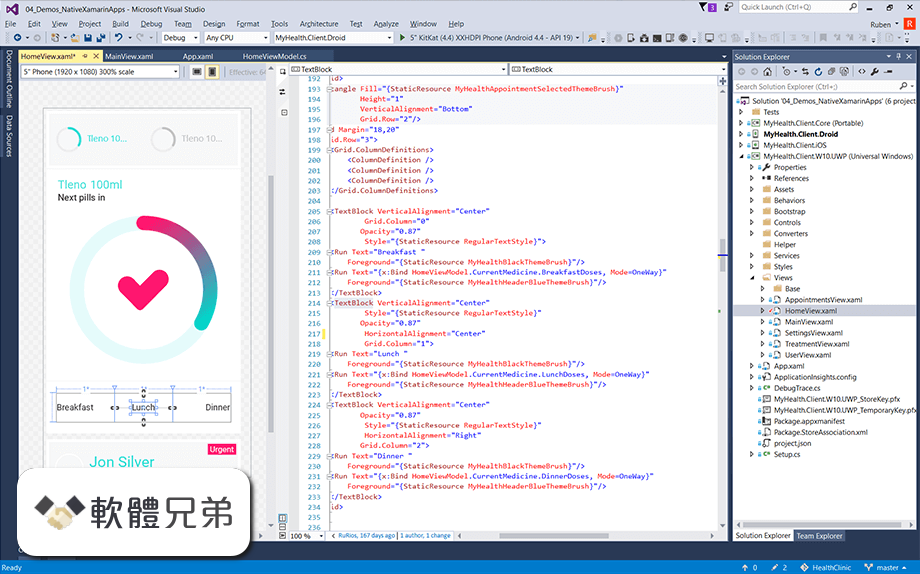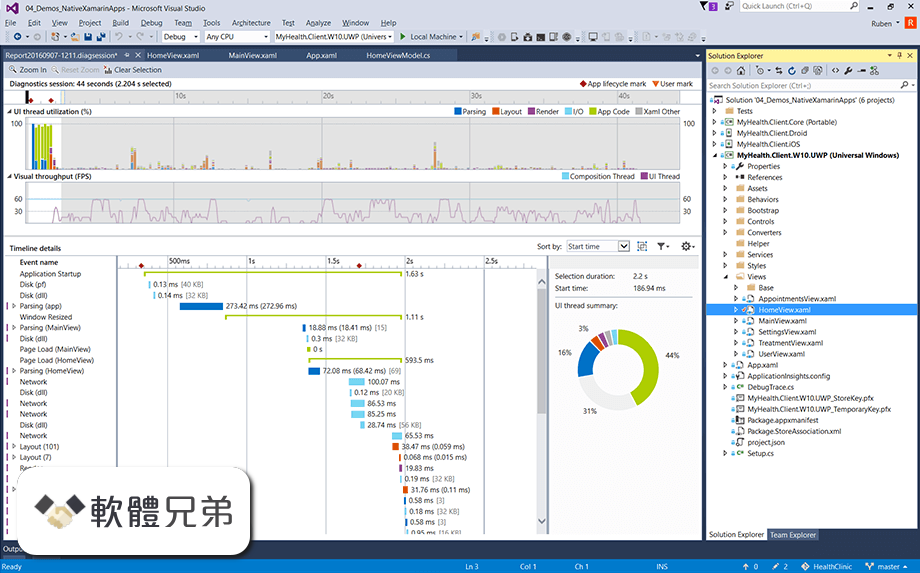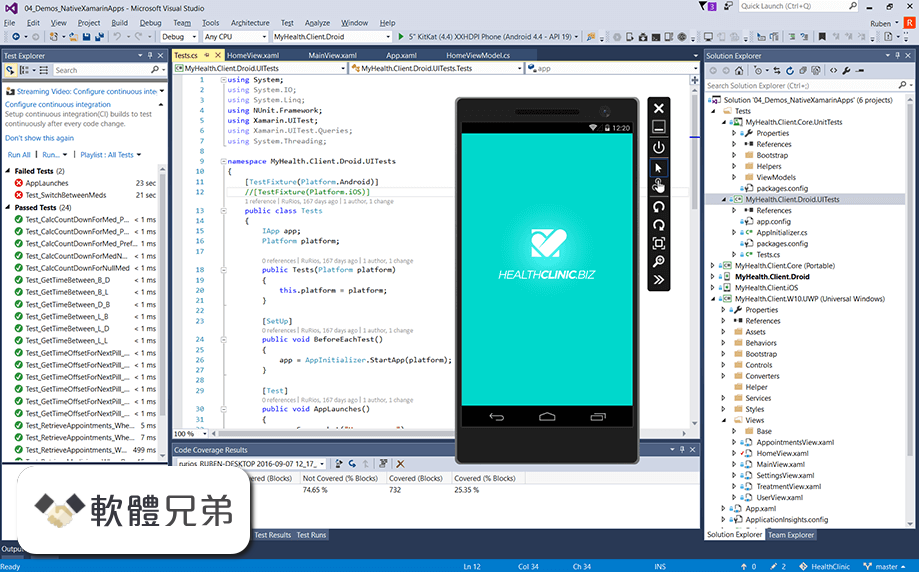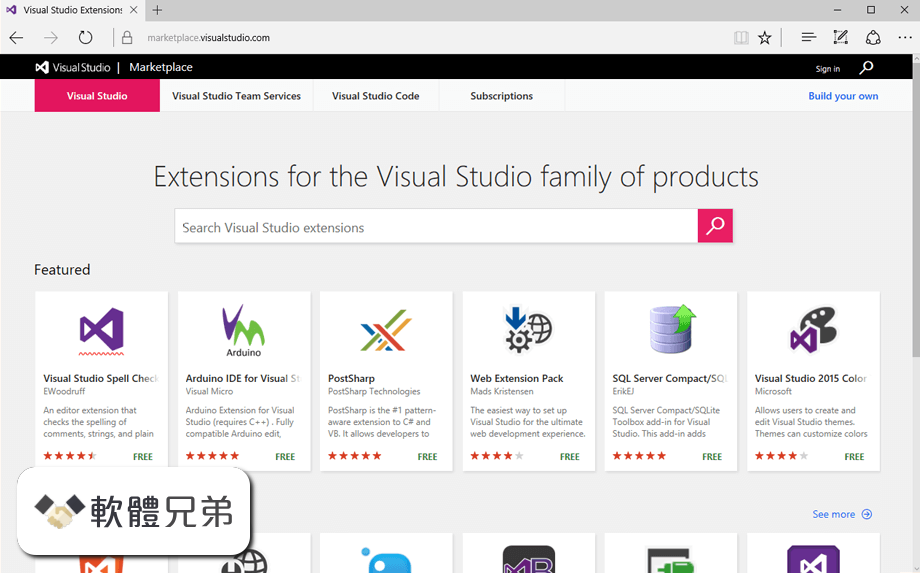|
What's new in this version: Microsoft Visual Studio Community 2022 17.1.0
C++:
- A new Configure Preset template has been added to configure and build CMake projects on a remote macOS system with CMakePresets.json. You can also launch CMake targets on a remote macOS system and debug with the front-end of the Visual Studio debugger backed by GDB or LLDB.
- You can now debug core dumps on a remote macOS system from Visual Studio with LLDB or GDB
- The versions of Clang and LLVM shipped with Visual Studio have been upgraded to v13
- Visual Studio's CMake integration will only activate when a CMakeLists.txt is identified at the root of the open workspace. If a CMakeLists.txt is identified at another level of the workspace, then you will be prompted to activate Visual Studio's CMake integration with a notification.
- Added a new register visualisation window for embedded targets, available through Debug > Windows > Embedded Registers.
- Added a new thread view for RTOS projects, available through Debug > Windows > RTOS Objects
Debugging & Diagnostics:
- Added a new feature called StickyDataTips i.e., you can now keep your DataTips expanded until you click away. This gives a very easy way to evalute your objects whithin the DataTips. To enable this feature, check the checkbox "Keep expanded data tips open until clicked away" under Tools >Options > Debugging > General.
- Added a support for Microsoft Azure App Services Attach to Process.
- When building managed libraries developers can choose to embed their source files with the debug information (PDB file) that is produced by the build, and even embed the PDB file into the assembly itself. We now surface embedded source as part of Go to Definition if a referenced assembly has embedded source and the PDB is available. This allows you to navigate to the original source files that declare the target symbol. Place your cursor on a symbol and press F12 to navigate to the original source file.
- There is now IntelliSense completion for await within an awaitable expression. Start typing an awaitable expression and notice how await will now show up in the completion list.
- There is now a refactoring to move static members to a new type. Place your cursor on a static member. Press (Ctrl+.) to trigger the Quick Actions and Refactorings menu. Select Move static members to another type.... This will open a dialog where you can select the members that you would like to move. Move static members to another type refactoring
- There is now a refactoring to simplify code to use the new C# 10.0 extended property patterns. Using extended property patterns reduces noise allowing you to reference nested members instead of nesting another recursive pattern. Place your cursor on a nested member reference. Press (Ctrl+.) to trigger the Quick Actions and Refactorings menu. Select Simplify property pattern. Simplify property pattern refactoring
- There is now a refactoring that detects variable swaps and suggests using a tuple to swap values so instead of using a temporary variable in-order to swap arguments you can use a tuple. Place your cursor on a temporary variable assignment where you are swapping values. Press (Ctrl+.) to trigger the Quick Actions and Refactorings menu. Select Use tuple to swap values. Use tuple to swap values refactoring
- The Code Definition Window now supports C# and Visual Basic. To use the Code Definition Window, either press (Ctrl+W,D) or select View > Code Definition Window. Next, place your cursor on an identifier to navigate and explore code.
- C# and Visual Basic support in the Code Definition Window
- There is now a refactoring to enable nullable reference types across a project. You can enable nullable reference types by adding the <Nullable>enable</Nullable> element to your project file or add the #nullable enable pragma to every source file in your project. To help streamline this process we now automatically include the <Nullable>enable</Nullable> for new .NET projects. For existing .NET projects, you can enable nullable reference types by placing your cursor on a #nullable enable pragma. Press (Ctrl+.) to trigger the Quick Actions and Refactorings menu. Select Enable nullable reference types in a project. Enable nullable references types across a project refactoring
- Signature Help has improved its display when a tuple appears many times within a signature. The simplified view includes the Structural Type key to show you what is contained in the tuple.
- You can now understand errors and warnings at a glance without needing to hover your cursor over a line of code with Inline Diagnostics. Inline Diagnostics is disabled by default so you will need to enable it in Tools > Options > Text Editor > C# or Basic > Advanced and select Display diagnostics inline (experimental). Inline Diagnostics
Editor:
- Visual Studio can now automatically save code documents whenever the application loses focus. This feature can be accessed via Tools > Options > Environment > Document. If the "Autosave" option is checked, Visual Studio will attempt to save all dirty code documents whenever the Visual Studio application loses focus (e.g. when switching to another application in Windows).
- The Code Cleanup feature can now be configured to be run whenever a file is explicitly saved. In Tools > Options under Text Editor > Code Cleanup, a new option allows users to enable the Code Cleanup on explicit save as well as to select the profile to run. Note that this option will not cause Code Cleanup to be run on autosave.
Git Tooling:
- Added capability to compare branches in Visual Studio
- Introduced enhancements to the detached head state including the ability to checkout commits
- Multi-repo branching enhancements including the ability to create branches across different repositories at the same time (preview feature)
- Added capability to include README file when creatting new Git repositories in Visual Studio
- Enhanced the ability to pin commonly used branches utilizing hover buttons
- Built a more discoverable UI for relating Work Items with new commits
IDE:
- Add your Github AE account using the integrated account management experience (Requires enabling GitHub Enterprise Server accounts)
- Added ability to toggle color scheme to color your tabs by File Extension or Project.
- Added capability to customize tab colors when color tabs are enabled. Right-click on a color tab and select Set tab color.
Installation and Updates:
- We have reduced the number of reboots required after installation.
- Required reboots were frequently caused by updating Visual C++ Runtime files in the system directory while they were in use. Those files are normally updated correctly; a reboot is needed only to clean up the replaced files. In these cases, the VS Installer now shows a recommended reboot dialog.
- When the recommended reboot dialog is displayed, the customer may launch the Visual Studio IDE immediately (without rebooting).
- Added information about LTSC channel expiration dates to the Update Settings dialog.
- Added ability to programmatically change the source location of updates independently of actually performing the update. This enables IT admins to programmatically change the update channel.
Microsoft Azure App Services Attach to Process:
- You can now attach to your .NET (Framework. Core, or 5+) for Windows App Service without a solution or project open. Open the Attach to Process Dialog > Change the Connection Type to Microsoft Azure App Services > Select Find > Select your Subscription and then find your App Service under the resource group and choose Okay. Find the process you want to connect to and select Attach.
Microsoft Teams developer tools:
- Teams Toolkit is a Visual Studio Extension to help developers create experiences for Microsoft Teams and is part of the Microsoft Teams Framework (TeamsFx). Learn more about Teams Toolkit and TeamsFx on GitHub and in the Microsoft Teams documentation.
- You may now choose the Microsoft Teams development tools component in the ASP.NET web development workload in the Visual Studio Installer.
- Installing this component adds the Teams Toolkit extension. Use the new Microsoft Teams App project template to get started creating a new Teams tab application.
.NET Productivity:
- We now surface embedded source and Source Link as part of Go to Definition if a referenced assembly has embedded source or Source Link. This allows you to navigate to the original source files that declare the target symbol. Place your cursor on a symbol and press F12 to navigate to the original source file. Source Link Navigation
- There is now a Stack Trace Explorer Window that displays stack traces from the clipboard allowing you to click and navigate directly to the related code. By default, if you copy a stack trace from your solution and then switch focus to the Stack Trace Explorer window, the stack trace will automatically appear. To open the Stack Trace Explorer window, go to View > Other Windows and select Stack Trace Explorer. Stack Trace Explorer window
- In Visual Studio 2019 we introduced a new UI for EditorConfig. EditorConfig files help to keep your code consistent by defining code styles and formats. These files can live with your code in its repository and use the same source control. This way the style guidance is the same for everyone on your team who clones from that repository. In this release we added Naming Styles to the EditorConfig UI. To add an EditorConfig file to a project or solution, right click on the project or solution name within the Solution Explorer. Select Add New Item. In the Add New Item dialog search for EditorConfig. Select the .NET EditorConfig template to add an EditorConfig file prepopulated with default options. Notice the new EditorConfig UI and the new Naming Styles option. EditorConfig Naming Styles
Other Improvements:
- Go To Definition from source information in PDBs
- IntelliSense completion for await within an awaitable expression
- Move static members to a new type refactoring
- Simplify code to use the new C# 10.0 extended property patterns refactoring
- Detect variable swaps and suggest using a tuple to swap values refactoring
- Code definition window support for C# and Visual Basic
- Enable nullable reference types across a project refactoring
- Signature help simplified view improvements when a tuple appears many times within a signature
- Understand errors and warnings at a glance with inline diagnostics
Microsoft Visual Studio Community 2022 17.0.6
- Updated the Visual Studio installer to properly record channel metadata
- Added expiration date information to the 17.0 LTSC channel
- Released Bulletins in the Visual Studio Installer for an install or update
- Updated the Visual Studio installer to improve the experience for remote enterprise deployment
- Updated the GitHub add account experience to improve its success rate
Microsoft Visual Studio Community 2022 17.0.4
- Adds Xcode 13.2 Support
Microsoft Visual Studio Community 2022 17.0.3
Bidirectional text control character rendering:
- To prevent a potentially malicious exploit that allows code to be misrepresented, the Visual Studio editor will no longer allow bidirectional text control characters to manipulate the order of characters on the editing surface. A new option will cause these bidirectional text control characters to be shown with placeholders. The bidirectional text control characters will still be present in the code as this behavior only impacts what is rendered in the code editor.
VS with bidirectional text control characters replaced with placeholders:
- This functionality is controlled in ToolsOptions. Under the Text EditorGeneral page there is an option for “Show bidirectional text control characters”, which will be checked by default. When checked, all bidirectional text control characters will be rendered as placeholders. Unchecking the option will revert to the previous behavior where these characters are not rendered.
- A Unicode character is considered a bidirectional text control character if it falls into any of the following ranges: U+061c, U+200e-U+200f, U+202a-U+202e, U+2066-U+2069.
- Fixed a crash in the Web Forms Designer
- Fixed an issue where CSS completion for !important would insert text at the wrong location in HTML or Razor files.
- Fixed a regression with Xamarin.Forms XAML Hot Reload conflicting with libraries that shared similar dependencies, such as SignalR. Xamarin.Forms XAML Hot Reload should now be able to interoperate no matter what is loaded in your application.
- Fixed an issue where Project Overview Pages, Diagnostic Tools or Performance Profiler windows would sometimes be blank.
- Fixed an issue in razor file editing where the cursor would sometimes jump to a different location mid-typing.
- From Developer Community
- Developer Community has a full list of fixes available in 17.0.
- Bug in Visual studio 2022 + Xamarin + SignalR (method not found)
- HtmlLanguageClient: HtmlLanguageClient failed to initialize. Microsoft Visual Studio Community 2022 Preview (64-bit) Version 17.0.0 Preview 5.0
- Strange things happens in css editing in a .razor file (Blazor)
- In a blazor page (*.razor) adding semi-colon to c# line of code causes cursor to jump
Security Advisory notice:
- CVE-2021-43877 .NET Vulnerability An elevation of privilege vulnerability exists in ANCM which could allow elevation of privilege when .NET core, .NET 5 and .NET 6 applications are hosted within IIS
- CVE-2021-42574 Bidirectional Text Vulnerability Bidirectional text control characters can be used to cause code to be rendered in the editor differently from what is contained on disk
Microsoft Visual Studio Community 2022 17.0.2
Issues Addressed in this release of 17.0.2:
- Fix for silent-bad codegen with memmove-like operations with overlapping data
- Added messaging in the output Window that appears when using C++ Modules or Header Units. This contains currently known issues using Modules or Header Units with IntelliSense.
- Fix issue with CMake Overview Pages and CMakeSettings editor being stuck on "Waiting for IntelliSense to finish initializing..."
- Corrected an issue where a templated destructor involved in a class hierarchy with data member initializers may be instantiated too early, potentially leading to incorrect diagnostics about uses of undefined types or other errors.
- Added Python 3.9.7 to Python workload. Removed Python 3.7.8 due to a security vulnerability.
- Fixed an issue where the Find Next (F3) and Find Next Selected (Ctrl+F3) would sometimes jump to the first occurrence in the file instead of the next occurrence.
- Resolve issue where dates in version control user interfaces were not respecting the customer's operating system locale.
- Address an issue on Windows 11 where customers set the Windows Terminal as default and the debugger can't stop debugging a console app properly and prevent future starts.
From Developer Community:
- Developer Community has a full list of fixes available in 17.0.
- It is impossible to search on selection if part of a single row is selected Visual Studio 2022
- Blazor C# completion can occasionally show wrong information
- PackageId:AndroidImage_x86_API25_Private;PackageAction:Install;ReturnCode:3;
- Ctrl-F3 sometimes jumps to top of document
- Ctrl-f3 has changed behavior from visual studio 2019 to visual studio 2022
- Visual Studio 2022 Test Explorer always showing test as "Not Run"
- Intellisense in blazor razor components
- Visual Studio 2022 show wrong add/delete icons in source control tree
- VS 2022 IntelliSense is taking a while or wont even come up in some scenarios.
- Intellisense in Razor files (.cshtml) is still not working in VS 2022
Microsoft Visual Studio Community 2022 17.0.0
64-bit:
- devenv.exe is now 64-bit only
Azure Cloud Services:
- Azure Cloud Service (classic) and Azure Cloud Service (extended support) projects are now supported
C++:
- The v143 build tools are now available through the Visual Studio installer as well as the standalone build tools.
- The new Hot Reload experience is now available to native C++ applications when running under the debugger. It supports both MSBuild and CMake projects. For more information see our Hot Reload section below.
- You can now build and debug natively on WSL2 without establishing a SSH connection. Both cross-platform CMake projects and MSBuild-based Linux projects are supported.
- Visual Studio now supports the buildPresets.targets option in CMakePresets.json. This allows you to build a subset of targets in your CMake project.
- The Project menu in CMake projects has been streamlined and exposes options to "Delete Cache and Reconfigure" and "View Cache".
- CMake Overview Pages have been updated to support CMakePresets.json.
- Implemented /scanDependencies flag for outputting C++20 module dependencies for CMake projects as described in P1689r3. This is a step towards support for building modules-based projects with CMake and we are working on completing this support in later releases.
- You can now debug processes running on a remote systems from Visual Studio with LLDB.
- We have upgraded the version of CMake shipped with Visual Studio to version 3.21. See the CMake 3.21 release notes for details on what is available.
- LLVM tools shipped with Visual Studio have been upgraded to LLVM 12. See the LLVM release notes for details.
- The MSVC toolset now defaults to SHA-256 source hashing in debug records. Previously, the toolset used MD5 for source hashing by default.
- The Game development with C++ workload now installs the latest Unreal Engine with support with for Visual Studio 2022
- Made improvements in C++ IntelliSense when providing navigation and syntax highlighting for types from imported Modules and Header Units
- Improved C++ IntelliSense performance by optimizing cached header usage and symbol database access, providing improved load times to get into your code
- The IntelliSense Code Linter for C++ is now on by default, providing instant as-you-type suggestions and fix suggestions for common code defects
- Support for libfuzzer under the switch -fsanitize=fuzzer. See the documentation for more details.
- We have improved null pointer dereference detection in our code analysis tooling
- Code analysis now enforces that return values of functions annotated with _Check_return_ or _Must_inspect_result_ must be checked
- Added support for gsl::not_null to code analysis
- Updated to NDK r21 LTS in C++ Mobile Development workload
- C++ AMP headers are now deprecated. Including <amp.h> in a C++ project will generate build errors. To silence the errors, define _SILENCE_AMP_DEPRECATION_WARNINGS. Please see our AMP Deprecation links for more details.
Debugging & Diagnostics:
- Attach to process dialog improvements
- Exception helper improvements
- Force Run to Click
- Memory Dump Diagnostic Analysis
- We have released a new type of breakpoint called Dependent Breakpoint, which allows you to configure a breakpoint to be enabled only if another breakpoint is first hit.
- We have added more updates to the Extrenal Sources node , you can now see the module under the sub-node "Modules without Sources" and load the symbols form solution explorer itself.
- Breakpoint Gutter improvements
- Temporary Breakpoint
- Drag and Drop Breakpoint
- External Sources Node in Solution Explorer
- Attach to process dialog improvements
Personalization:
- Added Color Tabs for vertical and horizontal tabs
- Added Theme Pack and worked with VS Code theme authors to launch collection of custom themes
- Built Theme Converter to convert VS Code themes to work in Visual Studio 2022
- Added capability to sync Visual Studio theme with Windows theme
- Added new document management capabilities inclduding customizing tab width, bolding active document, and additional close button in docwell
Editor:
- Added subword navigation
- Autosave is now available as a preview feature
- Multi-caret copy/paste experience
Extensibility:
- Removed APIs from Microsoft.VisualStudio.Language.Client assemblies
- VS SDK contains several breaking changes and Visual Studio 2019 extensions will not work in 2022. See VSSDK documentation for more information.
- VS SDK Reference assemblies are no longer installed to the VSSDKVisualStudioIntegrationCommonAssemblies folder. If your build was relying on these assemblies, please migrate your project to use NuGet packages instead. For offline scenarios:
- Keep an in-org nuget feed from which to restore the nuget packages.
- Check in the binaries.
- Added ILanguageClient breaking change fixes
Cloud Services:
- Azurite will be used for local emulation of Azure Storage instead of the older and no longer actively developed Azure Storage Emulator.
Git Tooling:
- Multi-repo support under a preview flag for any Solution that spans different repositories (i.e. Solutions with projects hosted in different Git repositories)
- Publish to Azure DevOps is now fully supported in the create git repository experience
- Status bar enhancements including a new ability to view and open repositories from an empty VS and display a count of unpulled commits
- The overflow menu on the Git Changes window is now available for local only repositories with additional git operations
- Unified Diff toolbar containing the number of added/deleted lines and a discoverable configuration options
- Commit details enhancements including a more responsive and user friendly UI
Help Menu:
- During 17.0 we have remodeled the Help Menu with Get Started material and helpful Tips/Tricks.
- Provides more collaboration with our development team by adding things such as access to Developer Community, Release Notes, the Visual Studio product Roadmap, and our Social Media pages.
Hot Reload Experience:
- Hot Reload is now available to .NET developers through the Visual Studio debugger and without the debugger for many .NET 6 application types
- Hot Reload is now available to C++ developers when using the Visual Studio Debugger
IntelliCode:
- Whole line completions predict your next chunk of C# code based on your current context, and presents it as an inline suggestion to the right of your cursor.
- Whole line completions are now compatible with the newest builds of JetBrains ReSharper. Note that updating the line completion context based on ReSharpers custom completions list item selection is not supported - if required, ReSharper users can opt to use Visual Studio native IntelliSense instead, as documented here
JavaScript/TypeScript:
- We have released a new JavaScript/TypeScript project type that builds standalone JavaScript/TypeScript projects with additional tooling. You will be able to create Angular and React projects in Visual Studio using the framework version installed on your computer.
- JavaScript and TypeScript testing is now available in the Visual Studio Test Explorer
- NPM GUI available, so you can now download NPM modules the same way you download Nuget packages
.NET 6 SDK:
- The .NET 6 SDK is included in Visual Studio 2022
.NET Productivity:
- Introduce parameter refactoring can move a new parameter from the method implementation to its callers
- Track Value Source for data flow analysis
- Option to underline variables that are re-assigned
- Added search option in Generate Overrides dialog
- Quick info for XML tags now preserve whitespace and CDATA blocks
- Find All References window will now group multi-target projects
- Refactoring to remove repetitive types in Visual Basic
- Go to Implementation will no longer navigate to members with abstract declarations that are also overridden.
- Synchronize namespaces to match your folder structure from Solution Explorer
- Configure background code analysis from Solution Explorer
- Nullable reference types is now enabled by default for new .NET projects
- C# 10.0 File-scoped namespace refactoring
- Navigate to decompiled sources is now on by default
- Refactoring to prefer null check over type check
- XML comments will now automatically generate an tag when a method explicitly throws exceptions
- Inheritance Margin is now enabled by default
Programming languages:
- C#10
Razor (ASP.NET Core) Editor:
- Reduced UI freezes and improved performance on solution startup
- Faster semantic colorization up to 2x in some solutions
- F7 (view code) support in Razor files
- Snippet support in razor files which will complete a snippet session with a single tab instead of pressing tab-tab
- Better formatting in @code blocks when there's nested HTML and Razor Components
- Hot Reload support in Razor files
- Performance improvements
- Formatting and indentation enhancements
- New Razor editor colors
- TagHelpers are now colorized and have quick info classification support and completion tooltips
- Angle brace highlighting and navigation for Razor constructs
- Comments now have auto-completion, smart indentation, auto-inclusion of commenting continuations, and block comment navigation
Remote Testing:
- Very early experimental preview of enabling running tests on remote environments such as linux containers, WSL, and over SSH connections
Test tools support:
- Show in Test Explorer
- New versions of the test platform starting with 17.0 will not be able to run Generic tests and Ordered tests. These specific features only shipped as part of an early version of MSTestv1 and are not included in MSTestv2. We see very low usage of these features and ordered tests is now considered contrary to best testing practices.
- Some test experiences will not be available in 17.0 including creating new TestSettings files and the TestSettings editor. Test runs will still be able to use TestSettings files, however TestSettings was replaced with RunSettings and we encourage users to migrate improved performance and functionality. Read more.
- Web Load Test and Coded UI Test support updates. Coded UI Tests and [Web Load Tests](Cloud-based load testing service end of life | Azure DevOps Blog (microsoft.com) were officially deprecated in 2019. To minimize impact to users there is minimum support for these features in Visual Studio 2022. We strongly encourage users to move off Coded UI Test and Web Load Test.
Toolbox population for UWP Extension SDKs:
- UWP Extension SDKs are now required to explicitly declare the types that they wish to appear in the Toolbox by listing them in their SdkManifest.xml file. The behavior of older versions of Visual Studio is unchanged; they will ignore the list of controls in the manifest and instead dynamically enumerate the control types in the SDK's assemblies.
Trusted Locations:
- We have revamped the “Trust Settings” functionality and can now show a warning whenever untrusted code (e.g. files, projects or folders) is about to be opened inside the IDE.
- Trust checks are now done at the solution folder level
- User created projects are automatically added to the trusted list
- Users can skip trust checks on temporary locations created by Visual Studio
Updates, LTSC's and Deployment:
- With Visual Studio 2022, there will be multiple simultanouely supported servicing baselines that will release in the fall and in the spring. For more details, refer to Visual Studio Release Rhythm documentation and the Visual Studio 2022 Product Lifecycle.
- The new installer that comes with Visual Studio 2022 now has the capability of configuring where the Visual Studio product should get its updates from. This allows you to choose updates from a different LTSC, or, if you're in a managed enterprise environment, you can configure the client to get its updates from a layout. The ability to configure the source for updates is new functionality that comes with the Visual Studio Installer, and thus the behavior is applicable to downlevel versions of Visual Studio too, such as Visual Studio 2019. For additional information about configuring the update channel, refer to the Update Visual Studio documentation. For additional information about making this work for network layouts, refer to the Visual Studio Administrators Guide.
- IT Administrators can now report issues without having Visual Studio installed
User Interface:
- The default icons have been updated and refreshed
Web Tools:
- The Publish summary page now has actions to start / stop remote debugging and profiling under the '...' menu on the top right corner of the 'Hosting' section
- The Connected Services page now has an action to launch Storage Explorer
- The "ASP.NET Core Empty" template that comes with .NET 6 is using the new 'minimal APIs' paradigm for which we have started to add support
- Azurite will be used for local emulation of Azure Storage instead of the older and no longer actively developed Azure Storage Emulator.
- You can add authentication to your ASP.NET Core application using Microsoft identity platform through the Connected Services experience in Visual Studio.
WPF XAML Designer for .NET Framework:
- The current WPF XAML Designer for .NET Framework is replaced with a new WPF XAML Designer for .NET Framework, based on the same architecture used for the WPF XAML Designer for .NET (.NET Core). The Visual Studio experience will look the same, but third-party control vendors need to support the new extensibility model since the previous model based on .design.dll and Microsoft.Windows.Design.Extensibility is deprecated. If you already created a .designtools.dll extension for .NET (.NET Core), that same extension will work for the new WPF XAML Designer for .NET Framework. Please refer to the migration document below for further information about how to migrate to the new extensibility model.
XAML Hot Reload:
- XAML Hot Reload Changes - Minor changes to in-app toolbar and settings
XAML Live Preview:
- XAML Live Preview is now available for WPF, UWP, WinUI and Xamarin.Forms developers running their apps in either Android Emulator or as a UWP desktop app. Live Preview captures a running applications user interface and brings it into a docked window within Visual Studio. This makes it easier to use XAML Hot Reload to change the app while seeing those changes inside Visual Studio itself, without the need to tab back and forth between the running app and Visual Studio while making live XAML code changes.
XAML Sample Data:
- Design-Time Sample Data will now be added by default when creating DataGrid, ListBox, and ListView controls from the toolbox in WPF applications. To disable this behavior, uncheck ‘Automatically add sample data on element creation’ under Tools -> Options -> XAML Designer.”
- To learn more about Sample Data , please visit the Sample Data documentation.
- Improved XAML binding experience:
- We’ve made a bunch of improvements to make data binding fast and easy, such as quick access to the Data Binding dialog from Property Inspector, ability to set binding from Quick Actions, ability to choose the property to bind to inside the Data Binding Dialog.
Known Issues:
Mobile Development with .NET:
- Xamarin iOS deployment failing after iOS 15 update
- Android Designer Exception in thread "main" java.lang.NullPointerException
- iOS deployment fails in VS 2022
- Android Device Manager does not have any base devices available
- iOS app "Failed to install" on remote simulator
- Traditional iOS Project property pages fail to open "Object null reference exception"
- Failed to create an archive for Xamarin iOS
- Failed to deploy to an iPhone, Error MT1001: Could not find an application at the specified directory
Python Tooling:
- Python Profiler fails to launch because feature hasn't been added yet
- Choosing "Python (Latest)" when creating a Conda environment displays "Python Version 0.0"
- Formatter errors out with 'black' and 'autopep8' with "Invalid patch mode '' in: No newline at end of file". A quick work around is to add a newline to the end of the file and 'black and 'autopep8' will format correctly
- Django web project commands (migrate, create, check, etc.) error out currently
- Django completions in HTML files not working
- IPython interactive mode does not work on Python 3.9
- Even if a module is successfully installed, a warning will still be displayed in the output. A quick work around is to close and re-open the VS solution
C++ IntelliSense:
- When importing a C++20 module or header unit, IntelliSense may stop working or 'There are too many errors' error is shown
Microsoft Visual Studio Community 2019 16.11.2
- Fixed an issue where CMake cache generation would fail, which blocked IntelliSense, build, and debug
- Fixed warning "Evaluating the function 'System.Diagnostics.TraceInternal.Listeners.get' timed out and needed to be aborted in an unsafe way" when starting debugging on some .NET and dotnet Core application.
Microsoft Visual Studio Community 2019 16.10.4
Fixed:
- Remove use of disallowed registers in memset
- Fixed a codegen bug involving complicated nested expressions involving the bitwise-not operator
- Fixed shader debugging for VS Graphics Analyzer
- Fixed an IntelliSense crash that occurred when processing static data members in in-class template specializations
- X64 VC Redist no longer removes runtime files when run with /installer /passive switches
- Corrected an issue where the include search order may be incorrect when prepended to "Include Directories"
- We have fixed performance problem and false positives caused by one of the checker extensions that finds bugs in misuse of VARIANTs
- We have fixed performance problem caused by one of the checker extensions that finds bugs in misuse of enum values as index
- Introduces Live Share language services fix that restores major code editing features for collaboration session participants (code completion, syntax highlighting, errors, etc.)
- Concurrency analyzer should no longer produce false warnings C26110 (failure to acquire lock) with auto-lock patterns
- C# and Visual Basic compilers fixed a crashed involving InternalsVisibleTo clashing with other assembly level attributes
We have fixed an issue experienced by customers packaging their projects with Windows Application Packaging Projects, such as WPF NetCore apps and Project Reunion apps:
- Error Assets file '...objwappublishwin10-x86project.assets.json' not found. Run a NuGet package restore to generate this file. App4 (Package) C:Program Filesdotnetsdk5.0.302SdksMicrosoft.NET.SdktargetsMicrosoft.PackageDependencyResolution.targets 242
- This problem was caused by the Packaging Project looking for the project.assets.json file in the wrong directory, win10-$(configuration), when it should be looking in win-$(configuration).
Microsoft Visual Studio Community 2019 16.10.3
Fixed:
- an issue where Go To Definition on symbols imported from modules sometimes goes to the start of the module file rather than the symbol's definition
- an issue where visually impaired developers would face difficulty to identify the focus on the screen since the Luminosity ratio of border color is less than 3:1 for the text box
- Database Project: Dragging a file from solution explorer into an opened one is deleting the file from the file system
- an issue where using a merge statement in database projects will result in build errors
No longer send paths on disk when reporting which extensions are installed.
Fixes an issue where attempting to close the quick start window can cause Visual Studio to crash.
Fix an issue where showing tool windows sometimes crash VS.
Fix for C++ Edit and Continue in user-code when unrelated G++/GCC generated symbols are loaded in the application.
Fixes private selector usages from the iAd framework.
- a crash in VS which results from errors occurring in the XAML Designer
- an issue with the Windows Application Packaging projects that reference .netcoreapp projects are generating a .msixbundle
- failure to conduct fast up-to-date check on WAP projects which was causing those projects to be built (instead of being skipped), even when project is up-to-date and does not need modifications, further causing increased incremental build times in IDE
Microsoft Visual Studio Community 2019 16.10.2
Fixed:
- The concurrency checks in code analysis got smarter. They are harder to fool with complex control flow
- This fix restores the behavior for external headers by skipping analysis of external headers and suppressing warnings from external headers
- Fixed .aspx/ascx files where users may see incomplete IntelliSense or experience slow performance
- Fixed scalability issues with the Unity CodeLens provider when working on large projects
- Reinstated translated strings in the Azure Service Authentication options page
- Fixed intermittent visual code display issues when using Resharper extension
- Fixed an issue where certain tool windows, editors, and designers would be rendered too small to display any content
- Fixes Xamarin iOS missing app icon problems, either when running an app or when trying to publish it to the App Store
- Building projects with AOT+LLVM no longer fails with an XA3001 error
- After upgrading to Visual Studio 2019, version 16.10, under certain circumstances, publishing of UWP apps may fail with error message "The specified resource name cannot be found in the image file". This is now fixed
- Fixed an issue causing Visual Studio 2019 to stop responding when device configuration changes
Fixes three issues in MSBuild:
- Avoids MSB4017 errors when building in Azure DevOps.
- $([MSBuild]::MakeRelative()) again preserves trailing slashes in its input.
- Exclude globs with a trailing ** pattern again exclude files without . characters
Microsoft Visual Studio Community 2019 16.10.1
Fixed:
- an issue causing a crash with the IntelliSense compiler
- an issue that could cause Visual Studio 2019 instances from closing if the Test Explorer is open in the solution
- a failure when developers would build partial solutions from the command line
- a failure in ClickOnce Publish for .NET Core applications
- an issue where the call stack window can crash Visual Studio 2019
- build error "Metadata file '***binDebugNativeLibrary.dll' could not be found" when building iOS Binding projects
Microsoft Visual Studio Community 2019 16.10.0
C++:
- All C++20 features are now available under the /std:c++latest switch. While MSVC’s implementation of the C++20 standards (as currently published by ISO) is feature complete, some key C++20 library features are expected to be amended by upcoming Defect Reports (ISO C++20 bug fixes) that may change them in an ABI-incompatible way. Please see Microsoft/STL Issue #1814 for more details.
- C++20 immediate functions & constinit support added in 16.10
- The final pieces of : new clocks, leap seconds, time zones, and parsing
- Implementation of for text formating
- /openmp:llvm is now available on x86 and ARM64, in addition to x64
- Include directories can now be designated as external with customized compilation warning levels and code analysis settings
- Added the /await:strict switch to enable C++20-style coroutines in earlier language modes
- Debugger visualization of std::coroutine_handle now displays the original coroutine function name and signature and the current suspend point
- Added support for CMakePresets
- You will now be required to accept or deny the host key fingerprint presented by the server when adding a new remote connection in Visual Studio
- Added an /external switch to MSVC for specifying headers which should be treated as external for warning purposes
Docker Tools improvements:
- Ability to create a launch profile that configures which services to start in your Compose file
- Ability to tag an image
- Added a Volumes tab for containers
- Added a Labels tab for containers
- Added a Labels tab for images
- Containers are now grouped by Compose project
Editor:
- For folks who want a less crowded experience, line spacing can be modified by searching for "line spacing" in Visual Studio Search (Ctrl+Q). The option is under Text EditorGeneral.
- Find in Files and Find all References have a control to keep results. Based on feedback from our community, we've added an option to toggle the "Keep Results" option to on by default. This option can be found by searching for "keep search results by default" in Visual Studio Search (Ctrl+Q). The option is under EnvironmentFind and Replace. Note that users are currently limited to 5 results for Find in Files and 5 more results for Find all References.
- A new option in Find in Files allows users to run additional searches and append those results to a previous search
Editor Extensibility:
- The behavior of the code that manages IntraTextAdornmentTags has changed. With this change, just like with any other ITagger, you must raise a tags changed event when the underlying tags change. Otherwise, your tags may never be updated.
Debugging & Diagnostics:
- Diagnostic Analysis of memory dumps now includes Managed Linux core dumps
Git Productivity:
- Jump to the web with deep links to create a new pull request and view PRs on GitHub or Azure DevOps from the Git menu
- Checkout local and remote branches with a single select from the branch picker
- Remove items from the repository picker through the context menu
- Turn on automatic loading of the solution when opening a Git repository through Git > Settings
- Toggle behavior of double-clicking to check out branches from the Git Repository window through Git > Settings
- Sync (Pull then Push) your branch with multiple remotes from the Git Changes window overflow menu
- Customize your visible Git Changes window toolbar actions (Fetch, Pull, Push, Sync) from the overflow menu
- Open your repository in the browser from the Git Changes window overflow menu
- Search and checkout local and remote branches from the status bar
- Search and switch between local Git repositories from the status bar
- Fixed an issue where local repositories list in the Git menu wasn't loading on Visual Studio launch
- Add nested project sub-repos to your local repositories list when opening a repository
- Keep solution open when switching repositories through Git > Settings
- Turn off open folder when opening repositories through Git > Settings
- Sync your branch with the remote from the unpushed commits button in the status bar, and from the Sync command in Git Menu
- Fetch and pull from the Git Repository window history pane even when there are no incoming commits
- View Commit Details and the comparison of file changes embedded in the Git Repository window
- Automatically re-connect or prompt to establish initial Azure DevOps connection when opening an Azure DevOps Git repository
- Merge and rebase with visible branch names, replacing confusing Source / Target terminology
- Improved performance and reliability for source control glyphs in Solution Explorer
- Preserve incoming/outgoing sections in Git Repository window even when empty
- Consolidated Fetch/Pull/Push dropdowns for multiple remotes in Git Changes window to a single Action menu
.NET Productivity:
- Argument completion in method calls
- EditorConfig UI
- Visually inspect and navigate the inheritance chain
- IntelliSense completion for casts, indexers, and operators
- Debugger support for Source Generators
- Code cleanup support for Visual Basic
- Edit and Continue (EnC) updates
- Remove Unused References
- Smart Break Line
- Simplify LINQ expression refactoring
- IntelliSense completion for Enum values
- IntelliSense completion mode setting
- Code style preference for new lines
- Find All References support for Source Generators
Razor (ASP.NET Core) Preview Editor:
- IntelliSense completion updates
- Go to Definition support for generic components
- New code style configuration for tabs and spaces
- Razor text editor in Tools Options is now called Razor (ASP.NET Core)
Test Experience Accessibility improvements:
- Console.Writeline now shows in the Test Explorer
- Test output can now preserve tags so hyperlinks and stacktrace links are navigable even from the log files.
- Log files are created for a single test result when output is over 300 characters or if there are over 10 files attached to the test result.
- Log files can also now open in preview so it’s easier to manage your tabs.
- Log files and the Test Explorer support Ctrl PgUp/PgDn for navigating the cursor and Shift+Ctrl PgUp/PgDn for selection.
- The log file editor is now using the IVsTextView interface which means it will now be able to open very large text files. This should eliminate the need for users to Copy All truncated logs and open them in a separate editor such as Notepad. For MSTest, we now also include a single log file that aggregates all the output instead of only having individual log files for each data row.
- You can now get cross-platform code coverage at the command-line on Ubuntu and Alpine with the dotnet cli. For users interested in getting code coverage on machines targeting those platforms you can now add the same code coverage collection commands that you'd normally use on windows. See more documentation for dotnet test.
- There is now an expand all button next to the collapse all button in the Test Explorer. This command has been available through keyboard shortcuts (Ctrl+A, Ctrl+ right arrow), but more feedback indicated adding a button was worth the additional UI. As always
- There are also some slight changes to how the Test Explorer shows "staleness." "Staleness" is the grayed out or "faded" test results that indicate the result was not from the latest test run. If a result is not a part of the most recent test run it will appear as stale. Previously, new test discoveries (or even old test results that were rediscovered) were also shown with solid icons. This caused some confusion on why some 'Not Run' tests were faded and why others were not. This change will reduce the complexity of staleness.
- With the persisted test results feature (added in version 16.2) you can see test results from the last test run even if you've closed and re-opened Visual Studio. This helps users remember where they left off and gives more context without requiring another test run. We also modified the behavior of persisted results so they will always appear stale. This better indicates that they were not from a test run that executed during the current Visual Studio session.
Web Tools:
- Switch to V2 of API for Azure AD provisioning
- Azure App Configuration as a Connected Service now supports dynamic configuration
Windows Application Packaging Project Dependencies Tree:
- Added a "Dependencies Tree" to the WAP Project
XAML Tooling Improvements:
- Improved XAML IntelliSense and XAML Hot Reload for Xamarin.Forms customers
- Introduced XAML Sample Data for select ItemsControls in WPF
- Added new lightbulb for quick access to commonly edited properties
- Added new lightbulb in the XAML Editor to help create a view-model
Service Fabric Tools:
- Introducing StartupServices.xml in Service Fabric Applications
Microsoft Visual Studio Community 2019 16.9.6
- Fixes "Cannot access a disposed object. Object name:'System.Net.Http.StringContent'" when trying to create a certificate or running Automatic Provisioning.
- We have fixed a problem that prevents the iOS Hot Restart feature to work correctly
Microsoft Visual Studio Community 2019 16.9.5
Fixed:
- an issue where Office tooling did not work as expected when using exports
- a Visual Studio 2019 crash that occurred during certain virtual calls between x64 and ARM64EC DLLs
- Resolved false-positive when running multi-threaded ASan-instrumented code
- a project failure producing the error "HRESULT E_FAIL has been returned from a call to COM component"
- Fixes a problem when opening a C++ file on startup that would occasionally cause Visual Studio 2019 to stop responding
- an issue with CmakeSettings.json configuration of files in which new settings failed to persist
- Internal compiler error that was caused by analyzing a source file when the file path contains one or more non-ASCII characters has been fixed
- an issue in opening coverage files where one library has multiple entries in code coverage file
- a bug causing customers who login with non-work accounts with remote desktop enabled could result in access denial
- a bug causing Visual Studio 2019 to crash when developers were customizing their menus and clicked on a separator in the customize dialog
- Floating document windows are restored when opening a solution
- an issue causing updates to fail when an administrator creates a new layout of Visual Studio for deploying updates. The client machine update will fail since the layout has moved locations
- an issue causing a project build with fast deployment enabled will fail or deployment will take a long time
- Added Xcode 12.5 Support
- an issue causing updates to fail when an administrator creates a new layout of Visual Studio for deploying updates. The client machine update will fail since the layout has moved locations
Microsoft Visual Studio Community 2019 16.9.4
- Fixed a SFINAE bug causing an error with some forms of template names in non-dependent base classes
- Fixed case where IntelliCode is trying to log into a temporary directory and access to the temporary directory was denied
- An issue where some Visual Studio functionality was limited when third-party privilege management software is also installed has been resolved
- Addressed an issue where customers repeatedly start debugging on XBox, more and more kernel resources are consumed. Eventually requiring the XBox to be restarted, which would lose any state
- Addressed a hang when debugging native code with Insider Preview builds of Windows
- Fixed an accessibility bug with keyboard focus
- Added back missing Xamarin templates (iOS/Android Class Library, iOS/Android Bindings Library, Android Wear, Xamarin.UITest) in the New Project dialog. These templates were hidden by mistake
- For C++ CMake-based projects targeting Linux using an SSH connection, the destination directory specified in CMakeSettings.json by the remoteCMakeListsRoot property has been restored to the previous behavior in VS 16.8, where the destination of the copy corresponds to the source directory's root.
Microsoft Visual Studio Community 2019 16.9.3
Fixed:
- There was an error in web.config
- Have to select publish profile before publishing
- After updating from 16.8 to 16.9 ServiceHub.Host.CLR.X86 stops working
- Visual Studio 2019 v 16.9.2 crashes when opening XAML editor
- Issues with the latest Visual Studio 2019 update
Microsoft Visual Studio Community 2019 16.9.2
Fixed:
- Update ARM64X global function pointer names
- Fix for extracting first OBJ of an ARM64X LIB with link -lib -extract
- Fixed an error were code compiled with Address Sanitizer and optimzations may produce bad code generation that causes Visual Studio 2019 to crash.
- Fixed a crash caused by adding functions through the Dialog Editor in the Resource Editor
- Nuget.org will no longer need to be removed as a package source twice
- Improved NuGet package parsing performance
- Fixed an error message about deprecated APIs customer received when using Azure SQL Database node in Server Explorer
- Fixed an issue causing an error message indicating the CascadePackage did not load correctly
- Fixed an issue causing a building project with fast deployment enabled to fail deployment or take additional time
- Fixed an issue causing Hot Reload to now show saved changes under the "Full page" mode
- Fixed an issue with Hot Reload causing Live Visual Tree to not work or apply changes.
- From Developer Community
- Developer Community has a complete list of all of items shipping in this release.
- Escape sometimes no longer cancels inline Find Dialog in c#
- Xamarin forms application deployed with hot restart to iphone crash
- Performance Profiler reports incorrect session duration
- Xamarin.Forms HotReload not working since VS2019 16.9.0
Microsoft Visual Studio Community 2019 16.9.1
- In some cases, C++ IntelliSense tries to use extremely large numbers of include paths and becomes non-responsive
- Increased stability of Live Share in C++ scenarios
Fixed:
- an issue where IntelliCode would stop loading symbols
- Improves solution load and close time in scenarios when users have the new experimental Razor editor enabled
- a crash scenario in ServiceHub that could happen after opening the Extensions and Updates dialog and then shutting down Visual Studio
- an error that would give a message that no updates were available when checking for updates on slower machines
- Improves performance of launching WAP projects from Visual Studio during incremental changes
- an issue causing setup to fail launching when using the Italian locale
- an upgrade scenario that would cause the installer to stop responding for a very long time while the .NET core tempalte cache is intialized
- an issue where C++ with FixIts turned on which is the default option, would see error squiggles upon opening code
- for emission of incorrect ARM64EC metadata to OBJs
Microsoft Visual Studio Community 2019 16.9.0
C++:
Address Sanitizer:
- Our address sanitizer support on Windows is now out of experimental and has hit general availability
- Expanded RtlAllocateHeap support, fixed a compatibility issue with RtlCreateHeap and RtlAllocateHeap interceptors when creating executable memory pools.
- Added support for the legacy GlobalAlloc and LocalAlloc family of memory functions. You can enable these interceptors with ASAN_OPTIONS=windows_hook_legacy_allocators=true.
- Updated error messages for shadow memory interleaving and interception failure to make problems and resolutions explicit
- The IDE integration can now handle the complete collection of exceptions which ASan can report
- The compiler and linker will suggest emitting debug information if they detect you're building with ASan but not emitting debug information
- You can now target the LLVM version of the OpenMP runtime with the new CL switch /openmp:llvm. This adds support for the lastprivate clause on #pragma omp sections and unsigned index variables in parallel for loops. The /openmp:llvm switch is currently only available for the amd64 target and is still experimental.
- Visual Studio CMake projects now have first class support for remote Windows development. This includes configuring a CMake project to target Windows ARM64, deploying the project to a remote Windows machine, and debugging the project on a remote Windows machine from Visual Studio.
- The version of Ninja shipped with Visual Studio on Windows has been updated to version 1.10. Please see the Ninja 1.10 release notes for details on what is included.
- The version of CMake shipped with Visual Studio has been updated to version 3.19. Please see the CMake 3.19 release notes for details on what is included.
- Marked many lock/guard types in the STL as nodiscard
IntelliSense:
- Improved the stability and functionality of providing imported modules and header units completion in IntelliSense
- Added Go-to-definition on module imports, indexing support for export { … }, and more accurate module reference for modules with the same name
- Improved the language compliance of C++ IntelliSense by adding support for Copy-initialization of temporary in reference direct-initialization, __builtin_memcpy and __builtin_memmove, Fixing inconsistencies between constexpr and consteval functions, Lifetime-extended temporaries in constant expressions, and Similar types and reference binding.
- Added completion for make_unique, make_shared, emplace and emplace_back which provides completion based on the type parameter specified
- MSVC now determines the correct address sanitizer runtimes required for your binaries. Your Visual Studio project will automatically get the new changes. When using address sanitizer on the command line, you now only need to pass /fsanitize=address to the compiler.
- Visual Studio's Connection Manager now supports private keys using the ECDSA public key algorithm
- Updated the versions of LLVM and Clang shipped in our installer to v11. Read the release notes for LLVM and Clang for more information
- Visual Studio will now use CMake variables from toolchain files to configure IntelliSense. This will provide a better experience for embedded and Android development
- Implementation of the More Constexpr Containers proposal, which allows destructors and new expressions to be constexpr. This paves the way for utilities like constexpr std::vector and std::string.
- Extended support for C++20 modules IntelliSense, including Go To Definition, Go To Module, and member completion
- Abbreviated function templates are now supported in the MSVC compiler
Javascript/TypeScript:
- There is now support for Edge Chromium based WebView2 JavaScript/TypeScript debugging for applications such as WPF, WinForms and WinUI 3 projects. This can be enabled by selecting the JavaScript debugger from the Project Properties dialog box. Details on how to get started to can be found here
Debugger:
- Added a new Auto Analyzer that inspects threads for deadlocks
- Auto Analyzer that inspects threads for deadlocks
- Added a new Auto Analyzer that inspects the .NET Core Finalizer queue and detects potentially blocking objects.
- Auto Analyzer that inspects the .NET Core Finalizer queue
- Visual Studio now filters out redundant repeating frames from the call stack when the debugger stops on a StackOverflow Exception. It is now possible to see the base of the stack where an infinite recursion originated, which hopefully makes it easier to investigate these kinds of bugs.
- Filters out redundant repeating frames from the call stack when the debugger stops on a StackOverflow Exception
Profiler:
- Added new dynamic instrumentation scenario
Microsoft Visual Studio Community 2022 17.1.0 相關參考資料
Error launching VS2022 Version 17.1.0 Preview 2.0
A fix for this issue is now available in preview release. Try out the fix by installing the most recent preview from https://visualstudio.microsoft.com/vs/ ...
https://developercommunity.vis
Re: Installer (free version) for Visual Studio Ver 17.1
2022年5月23日 — Read Ron Green's sticky post , Do not upgrade VS 2022 to version v17.2. It breaks all functionality for Intel Fortran.
https://community.intel.com
Visual Studio 2022 17.0 版的版本資訊
2024年1月22日 — 17.0.7 版中已解決的問題. 已改善高重新整理頻率監視器的效能。 已修正Community SKU 使用者的Visual Studio 啟動期間停止回應。
https://learn.microsoft.com
Visual Studio 2022 17.1 is now available!
2022年2月15日 — Visual Studio 2022 version 17.1 added an easier way to load the entire dependency tree for all the projects in the solution filter. This will ...
https://devblogs.microsoft.com
Visual Studio 2022 17.1 版的版本資訊
2024年1月22日 — 2022 年2 月15 日— Visual Studio 2022 17.1.0 版. Visual Studio 2022 ... CVE-2022-24513 權限弱點提高當Microsoft Visual Studio 更新程式服務不正確 ...
https://learn.microsoft.com
Visual Studio 2022 Release History
2024年1月22日 — A list of released versions, build numbers, and release links for Visual Studio 2022.
https://learn.microsoft.com
Visual Studio 2022 Release Notes
2024年2月13日 — Learn about the latest features, bug fixes, and support for Visual Studio 2022. Download today.
https://learn.microsoft.com
Visual Studio 2022 version 17.1 Release Notes
2024年1月22日 — Get the latest features, bug fixes, and support for Visual Studio 2022 version 17.1. Download today.
https://learn.microsoft.com
Visual Studio 2022 版本歷程記錄
2024年1月22日 — Visual Studio 2022 已發行版本、組建編號和版本連結的清單。
https://learn.microsoft.com
Visual Studio Community 2022 17.1.0 New Project ...
Steps: Launch VS Community 2022 17.1.0; Open New Project; Select Azure Functions; Click Next, Leave new project name/location/solution name ...
https://developercommunity.vis
|