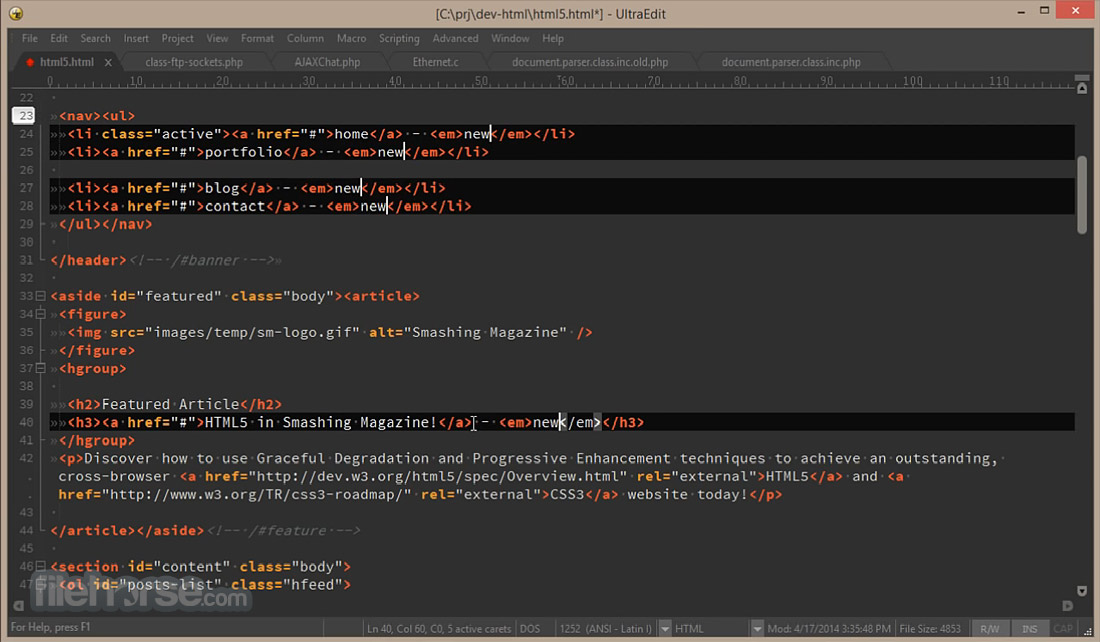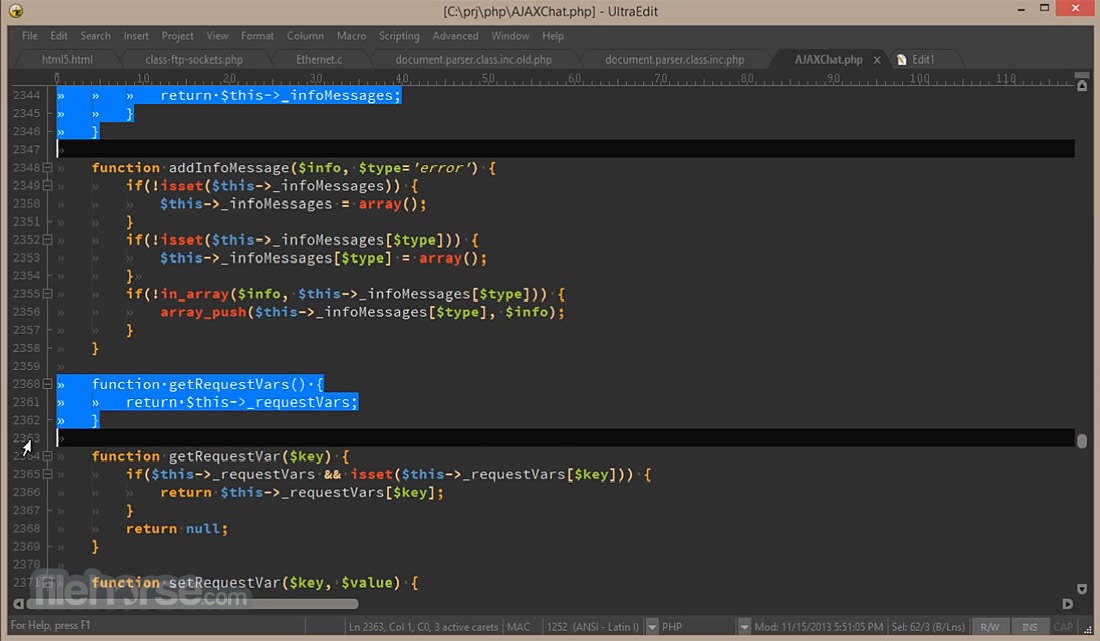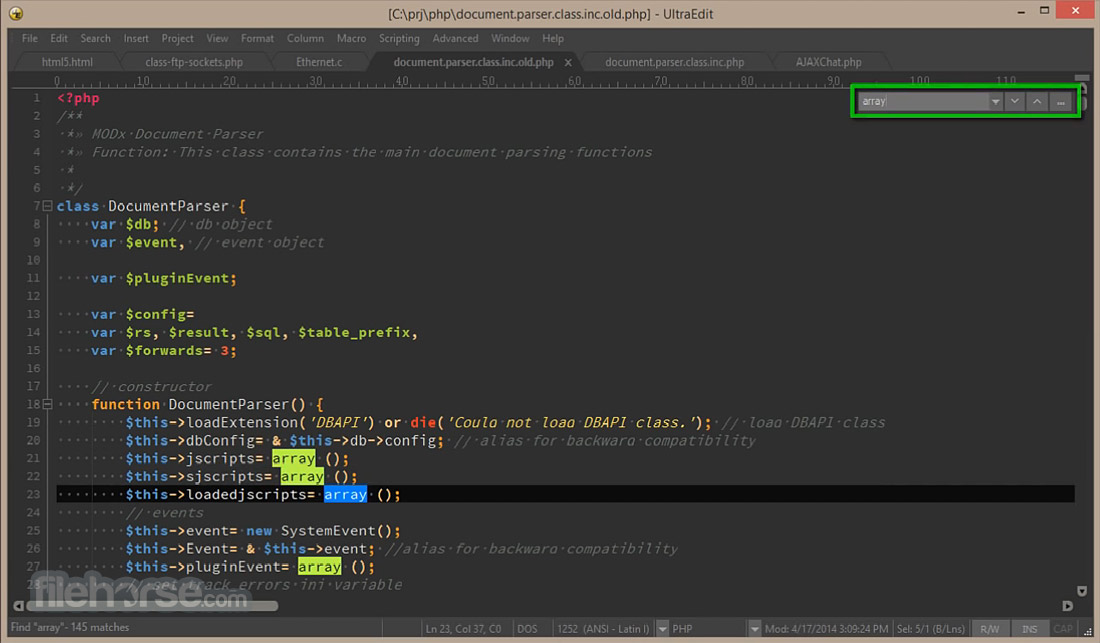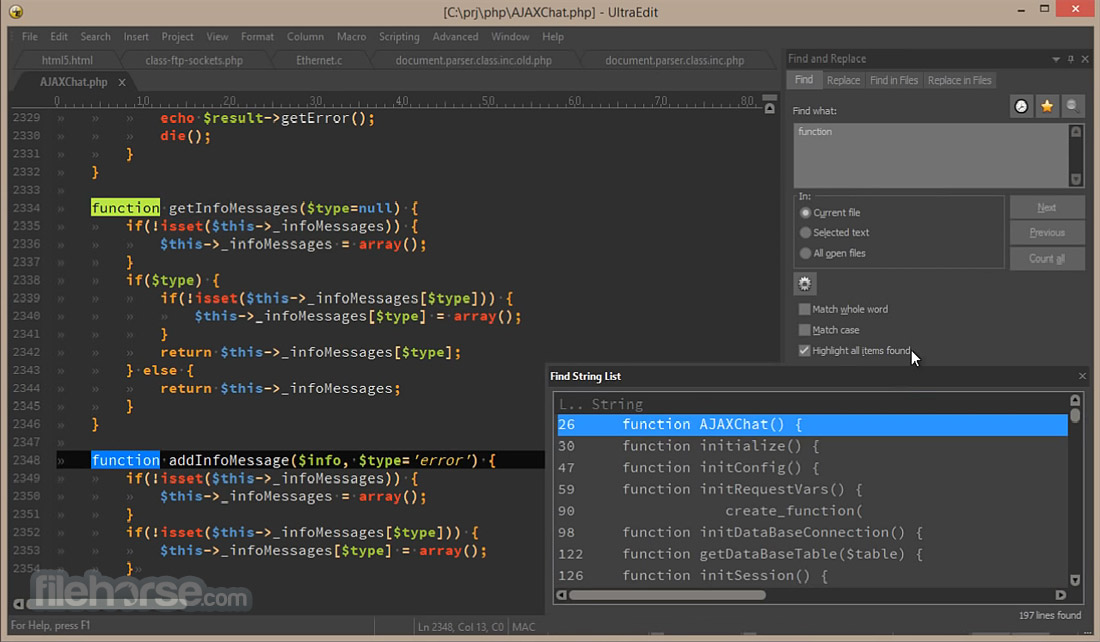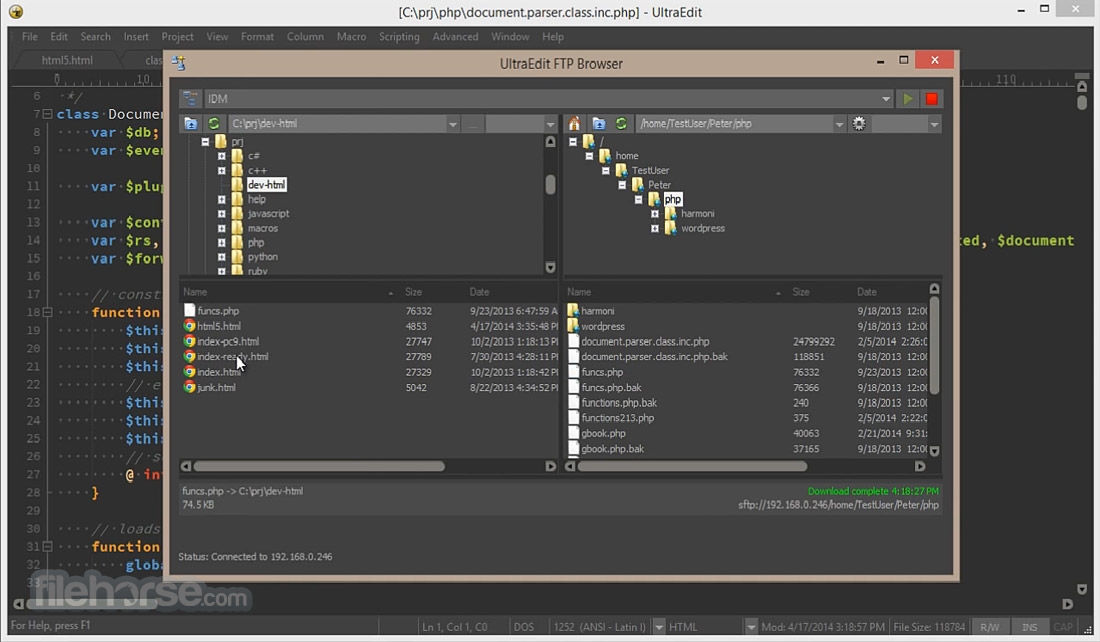|
What's new in this version: jv16 PowerTools 5.0.0.697
Fixes:
- Bug fix: Uninstalling software can cause the Windows user interface (explorer.exe) to be terminated. This is by design. However, after the uninstallation, it should be restarted again. Bug mainly affects Windows 8
- Bug fix: If you use the Results Search feature within Find All, the blue category bars with the number of found items are not updated to reflect what is currently on screen. Instead, the number of items in each category remains the same as if no Results Search is not used at all. This only affects the number of results reported, the actual searching of results is working correctly
- Bug fix: You cannot use Ctrl + A to select all the text in the Software Uninstaller > Uninstall Software screen
- Bug fix: In some systems, the automatic detection of Whitelisted Domains to be listed in Settings > System Cleaner does not work, and no domains are listed
- Bug fix: Software Uninstaller can incorrectly list some software twice, with and without a version number in the program's name
- Bug fix: Find All's group captions are not correctly capitalized. For example, file paths can be incorrectly starting with a non capital drive letter
- Bug fix: The default sort of Software Uninstaller is incorrect
- Bug fix: System Cleaner can incorrectly say some Windows application shortcuts, such as the Snipping Tool, are broken and not working, even if they are working. This bug is rare, we were not able to even reproduce it but nevertheless, it is now fixed
- Bug fix: Restoring a backup with the Backup tool can cause Windows RegEdit.exe error message to show up
- Bug fix: The bottom status bar texts in the main window are not always correctly positioned (not centered)
- Bug fix: Some parts of the user interface cannot be translated because the texts are missing from the translation file (English.lng
- Bug fix: Applying filters in System Cleaner, Software Uninstaller or Find All result screens does not hide the filter panel while the screen updates
- Bug fix: System Cleaner's progress screen can display a number of errors founds to be larger than actually listed in the result screen. This is a cosmetic bug, caused by the scan progress screen counting all found items, and the final result listing containing only items without any duplicate data and without results matching the user defined ignore lists
- Bug fix: Find All's result list processing will become very slow with a lot of data (10000+ rows) and the counts, such as the number of items on screen, can be inaccurate
- Bug fix: If you use the Settings window to hide Find All from the home screen, and then re-enable it again, the Find All box is incorrectly positioned in the home screen
- Bug fix: Uninstalling software with the Software Uninstaller can get stuck to long periods of time (30 minutes+) when uninstalling certain software. This only happens in some cases, and with some software
- Bug fix: System Cleaner's result screen always contains a long English text, even if you are using the program in another language
- Bug fix: The scan progress screen can display a cosmetic mistake by showing hkey_local_machinesomekey - (full key). The trailing character is incorrect here
- Bug fix: Even if you list the installation directory of software in the Settings > Ignore List, under some rare cases, the Software Uninstaller can still list the software. This does not occur if you also list the software's name in the Ignore List
Improvements:
- The program now starts a lot faster. On average, the previous build took 11 seconds to fully start, this version takes on average only 4 seconds
- Greatly improved the speed of uninstalling software with the Software Uninstaller
- Greatly improved the performance of Results Search and the result list filtering features when dealing with lists with a lot of data
- Improved the accuracy of the Software Uninstaller. It again finds more data to remove when you use it to uninstall software
- Improved Software Uninstaller's ability to delete locked and otherwise write protected data
- Improved the progress reporting of uninstalling software
- Improved System Cleaner's ability to find more leftovers from old software
- Improved System Cleaner's detection of which registry data is relating to which installed software or left-over software. This will make the analysis of the results list a lot easier when you can see what is relating to which software
- Improved the speed of System Cleaner scan
- It's not meaningful to display the number of issues found during the System Cleaner scan because the number is not final before the final post processing phase, which takes two seconds just before the scan completes. The previous versions showed the number of possibly found issues, but this is not accurate and could lead to confusion with users. Therefore, this is no longer shown
- Improved the user interface after you click the Uninstall button in the Software Uninstaller. Before, you saw a progress animation. Now you see an actual progress bar
- Starting to type in the home screen now automatically moves to focus to Find All, allowing you to start a Find All search without first having to click its search box to become active
- Ctrl + A in the home screen will now select everything in the Find All's search box
- The main program window now starts with less visual flickering and elements moving around immediately after the window becomes visible
- The program will now display a message on its main window if a new version is available for download. Before, user would have to use the Help > Check For Updates to see this information
- Improved the accuracy of the progress reporting, especially when cleaning the system with System Cleaner and uninstalling software with Software Uninstaller
- The installation file of the program is now better in detecting and closing any instance of jv16 PowerTools, to ensure a smoother update process
jv16 PowerTools 5.0.0.675
We originally released build 668 yesterday. It had passed all our quality control tests and all seemed good. However, there were three annoying bugs:
- Many parts of the user interface show in English, even if user is using a translation. This happens only on certain tools or pages inside the program, such as in My Account
- Using the new Results Search features in System Cleaner can cause it to go into an eternal loop where the screen blinks or flickers with text "adding data to screen"
- Using the System Cleaner's Right Click Menu option to ignore result rows can cause the program to show an error message about Access Violation and close
- This build fixes these unfortunate bugs that were in the build 668. I would like to apologize for this problem - we spent hours upon hours in testing, yet we failed to notice these bugs. It's embarrassing and I apologize
jv16 PowerTools 5.0.0.668
Fixes:
- Bug fix: The program could sometimes get stuck to a 90% or 99% scan progress for extended period of time
- Bug fix: Maximizing the program window can cause it to get too big, covering the Windows task bar
- Bug fix: System Cleaner's settings look slightly confusing if there are no browsers installed in your computer yet the Settings window still has the browser data cleaning related texts visible
- Bug fix: If a message box opens while a Right Click menu is active the program can freeze in a way you cannot close the message box nor click anywhere in the Right Click menu
- Bug fix: Software Uninstaller can in some systems list some installed software twice, especially the Microsoft Edge browser
- Bug fix: Moving the mouse cursor around the main window can cause the tool caption texts to randomly move by one pixel left or right
- Bug fix: System Cleaner, Software Uninstaller and the Find All results can forget the set column widths and always start with the first column resized very small
- Bug fix: Saving a results list from File > Save List as produces a file without any file extension if you only write a filename without file extension
- Bug fix: Uninstalling certain software, such as CDBurnerXP, can cause the Software Uninstaller to get stuck and never complete. This only occurs with some systems, and with some software being uninstalled
- Bug fix: Pressing Ctrl + A to select all the items of System Cleaner, Software Uninstaller or Find All results may trigger the result list filter update to run again. This is a cosmetic issue but nevertheless, annoying and now fixed
Improvements:
- New Feature: Software Uninstaller now shows the size of each installed software, their installation date and as an unique feature, the impact each installed software has on your system's performance
- New Feature: Real-time searching of the result lists in System Cleaner, Software Uninstaller and Find All. This makes working with large lists very easy
- New Feature: Popup window to show detailed information about the found items of System Cleaner, Software Uninstaller and Find All result list
- Massive improvements to the speed of the Initial Setup. Before, it took on average 97 seconds. Now, it takes on average only 48 seconds
- Massive improvements to the speed of the Software Uninstaller. With previous build, the average scan time was 60 seconds, now it's 35 seconds
- Major improvements to the overall smoothness of the user interface. In our testing systems, we monitor cases when the program's user interface takes a long time to respond to our input. The average slow respond time of the last version was 2700 msec and now it's down to 1500 msec
- The program will now automatically detect and add to the Global Ignore List the installation folders of detected anti-virus software. This helps to ensure jv16 PowerTools does not touch any data of any installed anti-virus software
- All the buttons within the program now look the same in all versions of Windows
- The size of each button is now better adjusted based on the length of button text
- Tools > Maintenance > Flush jv16 PowerTools Cache feature now also clears all the jv16 PowerTools debug logs
- The program will now attempt to detect a case of it updated by user installing a new version over the old version and if that is detected, an Initial Setup is triggered to run
- The software now uses less memory (RAM to work. On average, the previous version used 255 MB, this version uses 177 MB
- Added an option to hide the result filtering feature to Settings
- Pressing the Esc key from keyboard will now close any open filter panel, and any open result list popup info panel
- The System Cleaner's scan report is now disabled (no longer shown, until we complete its redesign
- Software Uninstaller's Show All Data window that shows all of the found data relating to an installed software no longer automatically closes
- Software Uninstaller's Show All Data now also tells you the exact number of files and folders, and registry keys and entries found relating to the selected software
- Improved the smoothness of Software Uninstaller's progress reporting
- The program is now much better at preventing multiple instances of itself from being launched. Before, you could accidentally run more than one instance of the programs and it could take many seconds before the duplicate instance was closed
- Reduced the time it takes for the initial screen of the program to show up. Before, it could be up to five seconds
- Added a command line parameter option to start jv16 PowerTools Find All feature. You can now use a command line parameter jv16pt.exe -FindAll "Search word"
- Added an additional confirmation to the Settings window if user chooses to disable any safety features. You can disable the safety checks, but it will ask to confirm if you are sure you know what you are doing
jv16 PowerTools 5.0.0.608
Fixes:
- Bug fix: System Cleaner will may not find any browser history or cookie data
- Bug fix: Moving between different tools could cause the app to get stuck on some tool page, or to get stuck showing "Starting..." text
- Bug fix: The application may fail to start on some systems. It will display the first screen but never proceeds from there
- Bug fix: The program may display Not Responding text when starting, especially during the Initial Setup
- Bug fix: Cleaning unneeded data or fixing errors in System Cleaner sometimes fail, causing the same items to be found on the next System Cleaner scan forcing user to run the tool multiple times for a clean result
- Bug fix: In some cases the main window can get stuck in a loop where it always starts as maximized window, even if you did not maximize it previously
- Bug fix: Starting the program for the first time may not display the information message about the program running Initial Setup if user has certain anti-virus products installed
- Bug fix: Disabling one or more registry scan modules from the Settings causes no registry scan modules to be ran by System Cleaner
- Bug fix: Clicking the result list columns sorts the list, but only the result list in System Cleaner shows the sorting direction symbol in the column
- Bug fix: If the program starts in a Non-English system for the first time, it can display parts of the Initial Setup screen in English and parts in the localized language
- Bug fix: The x days of trial remaining text at the bottom right corner can contain invalid character (especially if you are using Windows 7
- Bug fix: The Check For Updates screen can contain incorrectly sized and positioned items when it starts
- Bug fix: If user has changed certain settings, the Software Uninstaller can incorrectly list all installed Windows components as left-over traces
- Bug fix: System Cleaner can tell you about its browser cleaning feature at the results screen, even if you did not run the browser cleaner module, or no browser data was found
- Bug fix: When using the program in other language than English, the status text of the splash screen can show an incorrect text
- Bug fix: Clicking the Clean And Fix button of System Cleaner can make the program to freeze for a few seconds, or it may ignore the click entirely
- Bug fix: Software Uninstaller does not detect certain types of registry keys to be relating to installed software. For example, hkey_classes_rootxnview.bmp key is not detected as a key relating to app Xnview while it clearly is
- Bug fix: In rare cases, the jv16 PowerTools application could remain running in the background after being closed. This would cause no harm but it's a bug nevertheless and now fixed
- Bug fix: Maximizing the program window can make it go over the Windows task bar, which is probably undesired
- Bug fix: Some parts of the user interface are not translated (if you use the program in other language than English)
- Bug fix: If you start the Software Uninstaller after running a cleaning with System Cleaner, the scan progress screen will contain a wrong text about issues being found
- Bug fix: The Automatically fix found items option does not always work in the System Cleaner
- Bug fix: Backups tool may not list any backups if the system uses non US date format settings. This bug is purely cosmetic, the backups are created normally but only not listed in the user interface. No data is lost
- Bug fix: Some texts are missing a space after a period
- Bug fix: If you first run the System Cleaner and then Software Uninstaller, the second tool may incorrectly call the found items as issues or errors on the scan progress screen
Improvements:
- New Tool: Find All is a new tool for searching registry and file system data
- New Feature: The result list of System Cleaner and Software Uninstaller allows filtering of results based. For example, you can choose to only display certain type of errors on screen
- New Feature: System Cleaner now shows a detailed description of why each item was detected as an error or unneeded data
- New Feature: Software Uninstaller will now detect and list first any newly installed software
- New Feature: A new System Cleaner scan module to detect and fix common system errors logged by the Events Log in Windows
- New Feature: The software can now be used to delete locked and write protected files
- New Feature: The Tools menu now contains a feature to add the ability Take Ownership to the Right Click menu of Windows. Using this allows you to easily change the owner of a file or folder to yourself in Windows
- New Setting: You can now disable the backup creation of the program. You might want to do this if you are using a third party software for backups and in this case, disabling jv16 PowerTools' own backups will make it work faster
- New Setting: You can disable the automatic closing of jv16 PowerTools message boxes
- Major improvements in System Cleaner's accuracy of detecting errors and also its ability to clean and fix them
- Major improvements to the Software Uninstaller's ability to uninstall software, both in speed and in accuracy
- Major user interface improvements to make everything work smoother and ensure the program is easy to use
- Major visual updates to the user interface is making it more responsive even when the program is working hard, for example during the Initial Setup. This does come at a price of the program being a bit slower, but it's still better than risking Windows calling the app as Not Responding
- The user interface now shows tool tip texts, especially in the home screen to explain in more detail what each feature does
- Added a progress bar to the program's splash screen, and made the entire program's startup process smoother
- Scan progress is now also visible in the Windows task bar (only in Windows 10)
- The main program window now uses a custom system menu to optimize the use of screen real estate (can be disabled from the Settings)
- Added a Right Click menu options to select and unselect all the scan modules in Settings > System Cleaner
- Added a Right Click menu option to open the Settings of the specific tool directly from the home screen. For example, Right Click the System Cleaner icon, choose Settings and it will open the System Cleaner's settings for you
- The text sizes in the home screen are now better scaled to fit different screen sizes and resolution settings
- Scan progress screen of System Cleaner and Software Uninstaller now display the currently analyzed registry key or directory
- The program will now attempt to automatically resize its main window size if it detects the window size being too big for the current screen size
- It is no longer possible to minimize the columns of result lists to so small, the checkboxes get partially invisible
- The Backups tool now informs you if there are no backups yet created. Before, it would only show a blank screen, which could have been confusing
- Internet Optimizer now shows more accurate status data while it is working
- Added an option to Settings to allow user to increase the font size used in the main program window
- The program will display an English language button to change the language to English in the case the program is first started and it automatically uses a non English language (for example, if you install the program to Spanish version of Windows, it will automatically start in Spanish.
- Added option to select all and select none in the Right Click menu of the System Cleaner
- System Cleaner no longer displays the Scan Report in the case of custom scan, that is, not all scan modules being ran
- The empty area between home screen main tool icons and the icon text caption is now also clickable and starts the tool
- The default view of the tools should open without the horizontal scroll bar visible. That is, the column sizes are automatically adjusted in a way they fit the window size without the need of a scroll bar
- Software Uninstaller will now display all file system and registry paths correctly capitalized
- Double clicking an item in Software Uninstaller will now open its installation path in File Explorer, or its registry path if no installation path found
- Software Uninstaller will now also list builtin Windows programs like Notepad and Calculator by default. Previously, this was disabled by default and if you don't wish these to be listed you can disable this from the Settings
- Reduced the program's overall memory (RAM) usage in systems with less available memory. The program uses memory to improve its speed, this is what memory is designed for. But, this may not always be a good idea in systems with less memory, which is why this has now been fine-tuned
- Any time a file name, file path or a registry path data is shown on screen, it is now shown with consistent capitalization
- Improved the order in which software are listed by the Software Uninstalle
- Right Clicking certain user interface elements allows you now to see a menu with an option to remove the item from the user interface. For example, the tip text under the Find All feature from the main window or the status text in the scan progress screen
- Clicking the Apply button in the Settings screen now works faster
- Added an option to disable the automatic closing of message boxes. Normally, any message box of jv16 PowerTools is automatically closed after 30 seconds. Now you can disable this from the settings
- Pressing Ctrl + C keys from your keyboard will now copy the contents of the currently open jv16 PowerTools message box popup window to the clipboard. Before, you had to Right Click the message box and choose Copy to Clipboard from the Right Click menu
- The name of the software currently being uninstalled is now shown in proper case. Before, it was always shown with lower case
- If you try to run the System Cleaner with browser running, it will ask for permission to close the browser. However, if you click Cancel on this query, this will now abort the System Cleaner scan. Previously it would continue the scan without closing the browser
- You can now drag and drop files to the main window, and these will be listed by the program. This allows you to, for example, use the Force Delete to delete a locked file
- And lastly: This version gives you a new 14 day trial even in the of case your original 14 days trial has already expired. We are doing this because we want everyone to try this major new update, especially if you tried the original version and didn't like it
jv16 PowerTools 5.0.0.527
Bug Fixes:
-The previous version fixed the problem about Firefox bookmarks being modified or removed during System Cleaner. The original bug was rare, only occurring in some systems. The last version fixed it for many users but not perfectly. This build now fixes it for good
-The program may fail to start on some systems. If this happens, you will only see the initial splash screen and nothing else ever shows up
-The Initial Setup can take a very long time to run on some systems
-Tools menu > Maintenance > Flush Cache does not trigger the Initial Setup to run again, even if it says it would
-If you don’t have a browser installed, for example Firefox, the System Cleaner will still search for its cookies and history data. This makes the scan a few seconds slower than what it should be
-System Cleaner can incorrectly say no items found even if some were found
-On small screens the splash screen’s bottom texts can overlap the version number text
-System Cleaner can ask for permission to close web browsers even if you have selected not to run any browser related cleaning modules
-System Cleaner can search for temporary files even if the temporary file scan module has been disabled from Settings
-The Ignore List may not work in cases of you want to ignore certain types of registry data, and the System Cleaner will therefore continue to list this data
-Starting the System Cleaner can show confirmation text in English, even if you are using the program in another language
-The program can display Stringlist Out Of Bounds error when starting. This is a very rare issue, happening only in some systems
-Ignoring software with the Software Uninstaller via the Right Click menu does not remove it from the list, it is only not shown the next time even though System Cleaner removes the item from list immediately after item is ignored
-Internet Optimizer can get stuck in the Starting … screen
Feature Improvements:
- Improved the detection and the listing of browser cache data
- System Cleaner’s information message boxes are now shown only if System Cleaner is open and active
- Made the user interface for the System Cleaner settings clearer
- Installing a new version of PowerTools over the old one causes in some cases of important (but not critical) cache files never to be created, as the Initial Setup has already ran when the old version was installed. Now, the program will detect if such cache files are missing and perform an Initial Setup again if needed
- Increased the waiting thresholds of information messages in the application to avoid too many tips or other non essential message boxes to be displayed in too rapid progression
- All the three main tool text captions are now visible. Before, only the default tool or the currently selected tool caption text was visible, which some users found difficult to use
- The program will now attempt to detect a running setup of jv16 PowerTools and automatically close itself. This way you are not prompted with an error message of a file in use if you try to update while the program is still running
- My Account’s Apply button is now only visible if needed
- Aborting a scan can cause the user interface to get not responsive. Therefore, the Aborting scans feature is currently not available until we improve and fix it
jv16 PowerTools 5.0.0.513
Bug Fixes:
- Choosing to clean the cookie or history data of only some browsers in the Settings window can cause the System Cleaner not to clean any browser cookie or history data
- The “Congratulations! No errors or unneeded data found from your computer” message may get stuck in a loop and displayed over and over again after the System Cleaner
- The top one pixel of the message box window’s buttons many not be visible if the system is using higher than 100% font size setting in Windows
- Fixed a misspelled word “erros” from the English user interface (should be “errors”)
- The check for multiple program instances is not always working, allowing user to run multiple instances of the program at the same time
- Internet Optimizer can edit the DNS settings set by installed VPN or internet security software suite. This has now been addressed by detecting these settings and informing user that the Internet Optimizer cannot be run in this case
- Running the Software Uninstaller can display an error message relating to converting date. This is a very rare issue, happening in under one system in one hundred
- The scan progress screen can display lines starting with an empty space character. This is a cosmetic issue but fixed now nevertheless
- The program can display gray color panels behind texts if user is using Windows with the classic theme or high contrast theme enabled
- Uninstallation of software with the Software Uninstaller can display the warning message of uninstalled software being similar to another software multiple times
- The System Cleaner can list firewall policy registry entries which are recreated by Windows
- Adding a drive letter to the Ignore List will not prevent software from that hard drive being listed in the Software Uninstaller
- Closing the program too soon after running the Initial Setup can cause the Initial Setup to be run again on the next time the program is started
- System Cleaner’s check boxes are incorrectly aligned if user’s system is using large fonts in Windows settings
- The program can fail to detect installed browsers in some systems and this causes the browser cleaning options of these browsers not to be visible in the Settings > System Cleaner and also not run during System Cleaner
- Some texts from the user interface cannot be translated, i.e. they do not exist in the English.txt file
- The color of the background panels in System Cleaner’s report screen can be incorrect
- The program does not correctly Windows language if it was changed by the user. For example, if you installed English Windows but then downloaded a Windows language pack to change its language to Polish, jv16 PowerTools will not automatically detect and load the Polish translation.
- The program does not close itself if it is still running when user starts the uninstallation of jv16 PowerTools
- Clicking to Abort a scan may cause it to get stuck to a screen with text “Starting …”
- Cleaning browser history data could cause browser bookmarks also be removed or altered in some rare cases
Feature Improvements:
- System Cleaner now lists all the browser history and cookie data per domain, allowing you to choose what data to exactly clear
- The trial reminder or license information text at the bottom right corner of the main window is no longer clickable during the scan progress screen to avoid accidental clicks
- Improved the smoothness of scrolling the System Cleaner and Software Uninstaller result lists
- Improved the scan progress screen’s user interface smoothness. It should now show and update with far less element sizes being changed for no reason
- The Settings window’s Domain Whitelist and Global Ignore List features now automatically remove unneeded rows of data. For example, if you would enter “jv16 PowerTools” and “jv16” to the Global Ignore List, the row “jv16 PowerTools” would be automatically removed as it is already included in the row “jv16”
- Some users have been confused by the Invalid Metadata errors found by the System Cleaner, thinking that such error means that the file mentioned would be deleted by the System Cleaner. This is not the case. For example, if the System Cleaner reports that Explorer.exe has invalid metadata, it does not mean the file would be deleted. Instead, the System Cleaner would only fix its invalid metadata from the file system record
- Improved VPN and firewall and internet security software detection
- Internet Optimizer now refuses to start if the system is using local network based DNS to prevent any compatibility issues, for example with locally run network solution, VPNs, internet security software or locally run servers
- If you enter full URLs to the Domain Whitelist in the Settings window, the program will now know how to process them and only add the domain names
- Added an option to delete unused translations and clear jv16 PowerTools cache files (Tools > Maintenance menu)
- Added an information text to My Account’s user interface to inform the user that an internet connection is required. This is not shown if a connection has already been detected
- Attempting to activate a license in My Account without newsletter subscription setting will now automatically scroll the setting into view
- System Cleaner will now show more information messages relating to the found items. These were designed to address some of the common misconceptions of the results
jv16 PowerTools 5.0.0.484
- Change log not available for this version
jv16 PowerTools 5.0.0.468
- Change log not available for this version
jv16 PowerTools 2017 4.2.0.2009
- Change log not available for this version
jv16 PowerTools 2017 4.2.0.2005
- Change log not available for this version
jv16 PowerTools 2017 4.2.0.2004
- Change log not available for this version
jv16 PowerTools 2017 4.2.0.2002
- Change log not available for this version
jv16 PowerTools 2017 4.2.0.1968
Bug Fixes:
- The Initial Setup may fail with an error message “Stack Overflow” on some systems
- On some systems, especially if a lot of installed software, the Initial Setup can take over 10 minutes to complete or it can freeze entirely
- The Clean and SpeedUp My Computer may show an “Access Violation” error message during the scan
- The user interface may flicker or elements inside the user interface can jump around while the software is starting or when a tool is starting
- The Clean and SpeedUp My Computer may freeze up and never complete on some systems
Feature Improvements:
- Greatly improved the overall smoothness of the user interface and its response time
- The Initial Setup will now run up to 50% faster than previously
- The progress bar of the Initial Setup now moves smoother and better shows the actual progress of the process
- Greatly improved the accuracy of the Software Uninstaller’s ability to find the installed software and leftovers from the system
- Added new safety mechanisms to protect the user against false positive detections by the Most Aggressive scan mode of the Clean and SpeedUp My Computer
- Improved the compatility of the software with many popular third party software such as Corel WordPerfect, Microsoft Office and Adobe products
- Since this build contains many important stability and usability related fixes, we are offering a new 60 day trial period. Even if you have tried jv16 PowerTools before, install this version and you will get a new, free 60 day trial period
jv16 PowerTools 2017 4.2.0.1942
Bug Fixes:
- The software can fail to start after installation and display an error message about not being able to create a directory
- The software can display an “Stack Overflow” or “Access Violation” message during Initial Setup or Clean and SpeedUp My Computer scan, which makes it impossible to use the software
- If user attempts to uninstall many software with the Software Uninstaller AND also uninstall jv16 PowerTools as one of these software, the operation will fail as after jv16 PowerTools is uninstalled, the uninstallation of any remaining software will not take place as jv16 PowerTools cannot uninstall them as itself has already been uninstalled
- In the case you are using jv16 PowerTools in a computer which has been turned on over 31 days, jv16 PowerTools can display an error message of “Range check error” relating to function LoadColumnWidths
- If the software’s installation directory has been corrupted, the software can start with a visually corrupted user interface missing all the texts
- The software can display a “Range Check Error” message during Initial Setup or Clean and SpeedUp My Computer scan
- The software can display “System Error. Code: 1400. Invalid window handle.” error message
- The Initial Setup can be very slow in Windows Vista and Windows 8 based systems taking over 15 minutes to run
- The Clean and SpeedUp My Computer scan can fail to complete at its final step and show “Out of Memory” error message
- Certain tools, such as the first step of the Clean and SpeedUp My Computer, or the Duplicate File Finder shows a status bar at the bottom of the window while there is no need to show it and it is always empty
- In some systems the Duplicate File Finder does not ever find any duplicate files
- Uninstalling certain software with the Software Uninstaller can cause the program to show “Out of Memory” error message
- If you enter a directory as an input to the Wipe Files tool, the tool will fail with an error message of “Failed to access directory” even if the directory can be accessed
Feature Improvements:
- The Initial Setup will now run up to 80% faster
- Improved compatibility with jv16 PowerTools and Dragon NaturallySpeaking, Corel WordPerfect and Adobe Acrobat Reader
- The software will now start faster, especially in cases where the software has been installed in to the system for a long time
- The Software Uninstaller will now find a lot more left-over files and directories of installed software
jv16 PowerTools 2017 4.2.0.1920
- Change log not available for this version
jv16 PowerTools 2017 4.2.0.1919
Bug Fixes:
- The Clean and SpeedUp My Computer or Initial Setup may take a very long time to complete, or does not complete at all.
- Uninstalling certain software with the Software Uninstaller can make jv16 PowerTools to display “not responding” text in its window caption (this is a cosmetic issue only, and does not affect the actual uninstallation process.)
- Uninstalling a software can cause a log file to be created at user’s home directory, instead of jv16 PowerTools installation directory.
- If uninstalling jv16 PowerTools, the software’s background process (jv16pt_PreWorker2.exe) could remain running in the background and therefore not deleted during the uninstallation.
- Uninstalling certain software can make the system to reboot, as jv16 PowerTools fails to select the “manually reboot later” option from the software’s uninstaller.
- FileZilla was listed twice by the Software Uninstaller (as “FileZilla” and “FileZilla Client”)
Feature Improvements:
- Improved the safety and accuracy of the Software Uninstaller
- Reduced the size of the installation file
jv16 PowerTools 2017 4.2.0.1898
Fix:
- The Initial Setup may not complete on systems with a lot of installed software
- The program can display a “Range check error” relating to function StripGenericStringParts
- Cleaning a large amount of errors with the Clean and SpeedUp My Computer can cause the software to show an “Integer overflow” error message
- On some systems, the program could show an “Integer overflow” error message relating to GetDirSize function
- History Cleaner can show an error about not being able to access a file
- The Clean and SpeedUp My Computer can get stuck and never complete on some systems
Feature Improvements:
- Major improvements the accuracy of detecting installed software and left-overs from the system
- The progress bar in the Initial Setup now shows the progress of the operation better and smoother
jv16 PowerTools 2017 4.2.0.1884
- Change log not available for this version
jv16 PowerTools 2017 4.2.0.1883
- Change log not available for this version
jv16 PowerTools 2017 4.2.0.1882
- Change log not available for this version
jv16 PowerTools 2017 4.2.0.1845
- Change log not available for this version
jv16 PowerTools 2017 4.2.0.1811
Bug Fixes:
- Improved compatibility of the Clean and SpeedUp My Computer with Windows 10
- Improved compatibility of the Software Uninstaller with popular Microsoft products such as Office and OneDrive
- Find My Licenses tool can display no licenses, even if user has valid licenses
- The “Restart computer after done” option does not always work with Clean and SpeedUp My Computer
- Improved compatibility with Windows 10. In the most aggressive mode, Clean and SpeedUp My Computer can list items relating to Windows 10 that may not be safe to delete
- Improved compatibility with Google Chrome browser
- Fixed a typo from the message which is shown if user decides to uninstall jv16 PowerTools
- The Software Uninstaller does not correctly list some common software, such as Notepad++
- The Software Uninstaller could list Microsoft Office as an installed software, but still didn’t install its components such as Microsoft Outlook, Word, Access etc.
- Although “Open jv16 Power Tools to the Main Tools view …” is NOT checked, the program always opens to the Main Tools view anyway
- The Software Uninstaller can show unneeded data within the Version column
- Improved compatibility with Apple Bonjour
- Fixed a case of bad grammar from the License Agreement
Feature Improvements:
- Greatly improved the overall accuracy of the Clean and SpeedUp My Computer
- Greatly improved the overall accuracy of the Software Uninstaller
- Completely rewritten Left-Over Software detection engine now better detects which software is a left-over trace and which are correctly installed
- Improved the accuracy of registry errors grouped together in the Clean and SpeedUp My Computer
- In the case you attempt to open the program’s Handbook but it does not exist, the software can automatically open it online for you
- The Software Uninstaller can now better detect software under the shared software directories
- Improved the speed and stability of the Initial Setup
jv16 PowerTools 2017 4.2.0.1774
- Change log not available for this version
jv16 PowerTools 2017 4.1.0.1758
- Change log not available for this version
jv16 PowerTools 2017 4.1.0.1753
Bug Fixes:
- Fix: The Initial Setup or the Clean and SpeedUp My Computer can display a “Not Responding” error when started
- Fix: The software can display “Internal Error CAFF-3”
- Fix: The software can display an “Access Violation” error when started
- Fix: The software can display error “The process cannot access the file because it is being used by another process”
Feature Improvements:
- Improvement: Reduced screen flickering while the software is working
- Improvement: The user interface now responds faster and has smoother feel to it
- Improvement: The software automatically creates registry keys to test it has full access to the registry. These keys are automatically deleted by the software but sometimes there can be a long delay with this process. The delay has now been shortened
jv16 PowerTools 5.0.0.697 相關參考資料
Download jv16 PowerTools 5.0.0.697 - Softpedia
What's new in jv16 PowerTools 5.0.0.697: Fixes: Bug fix: Uninstalling software can cause the Windows user interface (explorer.exe) to be terminated. This is by ...
https://www.softpedia.com
Download jv16 PowerTools X - MajorGeeks
jv16 PowerTools X 5.0.0.697 Official Mirror for jv16 PowerTools X. Author: Macecraft Software Date: 07/14/2020 11 ...
https://www.majorgeeks.com
jv16 PowerTools - Download - ComputerBase
jv16 PowerTools ist ein umfangreiches Bereinigungstool mit einer modernen Oberfläche. Deutsch ... jv16 PowerTools (ehemals RegCleaner) bereinigt alte Systemdateien und Browserverläufe. ... jv16 PowerT...
https://www.computerbase.de
jv16 PowerTools - Make Windows Better
jv16 PowerTools: PC System Utilities designed to Make Windows Better. Clean temporary files, tracking cookies, browser junk and more! Free 14 day trial.
https://jv16powertools.com
jv16 PowerTools 5.0.0.697 - Download - Instalki.pl
jv16 PowerTools daje użytkownikowi kompleksową kontrolę nad komputerem. Aplikacja posiada moduły służące do monitorowania, czyszczenia i ...
https://www.instalki.pl
jv16 PowerTools 5.0.0.697 Download - Pobierz za Darmo
jv16 PowerTools to program do czyszczenia i optymalizacji komputerów, dzięki któremu system operacyjny Windows pracuje znacznie lepiej. Aplikacja zawiera ...
https://download.komputerswiat
jv16 PowerTools 5.0.0.697 | nsane.down
8 小時前 - Posted 11 min 24 sec ago | jv16 PowerTools is a complete toolkit to maximize the performance of any PC. With a user base comprising several ...
https://www.nsanedown.com
jv16 PowerTools Portable 5.0.0.484 多國語言免安裝 Windows ...
jv16 PowerTools 2014 是一款全方位的Windows優化實用工具套件含有27種不同的主要工具。它讓你的電腦運行平穩,快捷,大大提高了其整體穩定性,瞬間讓您 ...
http://appinc.org
jv16 PowerTools Update Released - Version 5.0.0.697 ...
8 小時前 - An updated version of jv16 PowerTools has been released. The latest version number is 5.0.0.697.
https://jv16powertools.com
|