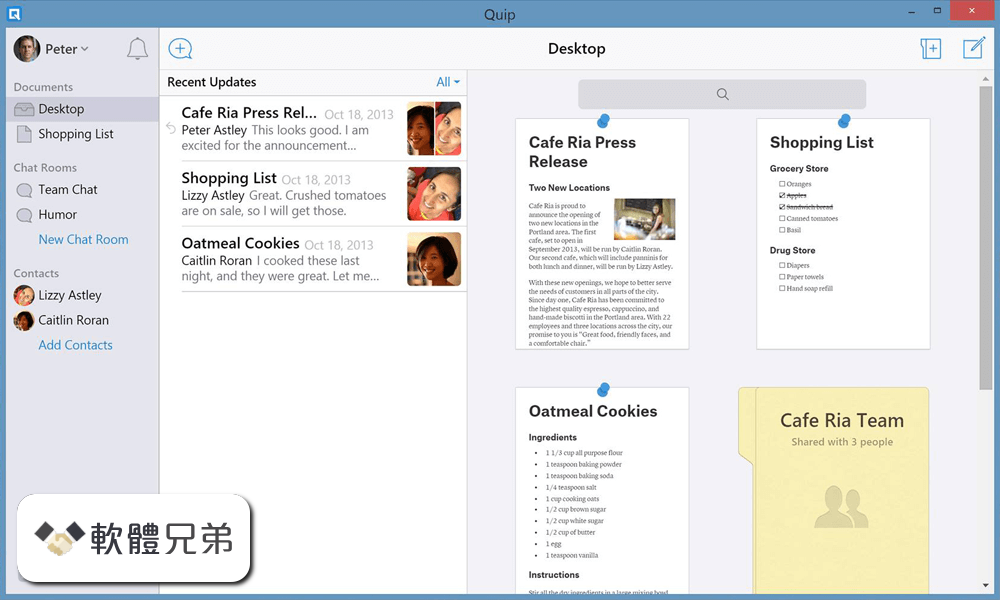|
What's new in this version: Quip for Desktop 7.52.0
- Change log not available for this version
Quip for Desktop 7.51.0
- Read and Unread Comments: Now when you open up a comment thread—poof!—the comment indicator will turn from yellow to white. Keep track of what you’ve read and what you haven’t and steer your attention to where it needs to be. Perfect for all you triagers and coordinators out there
Quip for Desktop 7.50.0
New:
- Create forms in Slack and collect the data in a Quip spreadsheet: Hot off the press is Quip’s new Workflow Builder Step: Add Spreadsheet Row! This allows form responses from a Slack Workflow to be collected right into a Quip spreadsheet.
Fixed:
- Improvements to importing .xlsx files: We're making importing .xlsx files into Quip more reliable. Quip Spreadsheets will now maintain filters, data validation and other functionality when importing Excel files with that functionality into Quip.
Quip for Desktop 7.48.0
- Adjust Sharing Permissions in Slack: When sending document links in channels or DMs with the Quip for Slack app, users can now directly add channel members to the doc with view, edit, or comment permissions or instead, can turn on link sharing.
- See the Links to and From a Given Document: At the top of some of your documents, you’ll notice a new button that says “References.” Click that button and you’ll see a collection of all the other documents that link to the document you’re currently looking at. Just another fine little tool to help you find the stuff you’re looking for, and see how your documents relate the other documents around them :)
- Email Notifications Improvements: In the past, we tried to be smart with our email notifications. However, this ultimately led to confusion so we made some improvements! We reduced the lag between an action and when email notification is sent, even if you have seen the notification within the app - we will still send you an email about it, increased the daily limit of emails from 4 to 25. Thus, if you get a notification in the app, you should now always get a corresponding email notification. To turn “on” your email notifications, go to your profile menu > Notifications > Email tab.
Quip for Desktop 7.47.0
- Sort by Multiple Columns in Spreadsheet: Did you ever want to sort two columns at the same time while maintaining the sort condition for both? For example, you have a column for “Region” and another for “Revenue” and you want “Region” to be sorted A → Z and Revenue within those regions to be sorted High → Low. Well, you’re in luck because now you can! To sort by multiple columns, first select a range, then simply click on Data → Custom Sort and add as many sort columns as you’d like.
- New Heading Levels Just Dropped: If you’re trying to keep your long documents organized, good news: Quip now supports 3 more heading levels! H4s are now available through all parts of the Quip interface, and you can use keyboard shortcuts or markdown to insert H5s and H6s.
Quip for Desktop 7.46.2
- Change log not available for this version
Quip for Desktop 7.46.0
- Sorting & Filtering for Live Reports: New formatting options allow for sorting/filtering of Live Reports that hold as your live data updates. Sorting/Filters are implemented at the document level (same behavior as spreadsheets) so as the report is filtered, the filter persists for all viewers of the document.
- Pronouns: Proudly show your pronouns in Quip! We've added a field in your profile to include your pronouns. They can be set in your profile and be seen in your hovercard.
Quip for Desktop 7.45.1
- Header Row Formatting for Templated Live Reports: Customize the look and feel of Salesforce reports in Quip documents with new basic formatting for the header row of templated live reports.
- Link to Comments in Quip Docs and Spreadsheets: Trying to steer someone toward a particular comment? Click the “...” next that comment, choose “Copy Link,” and drop that link wherever you like
Quip for Desktop 7.44.0
- Change log not available for this version
Quip for Desktop 7.43.1
- Quip Notifications in Slack: Have your Quip notifications delivered directly to you in Slack and never miss another important mention or comment again!
- Slack Workflow Builder Step – Add Spreadsheet Row: In Slack, users can now create forms, send them out to their team, and have all the responses collected neatly into a Quip Spreadsheet with our new Add Spreadsheet Row Workflow Builder step!
- Improve Keyboard Navigation: Want to use Quip without ever touching a mouse? Turn on Account Settings → Accessibility → Improve Keyboard Navigation, and you’ll be able to follow document mentions and navigate inside Live Apps with just your keyboard. See quip.com/accessibility for more information on using Quip with a keyboard.
Quip for Desktop 7.42.0
- Change log not available for this version
Quip for Desktop 7.40.0
- Change log not available for this version
Quip for Desktop 7.38.0
- Change log not available for this version
Quip for Desktop 7.37.0
- Change log not available for this version
Quip for Desktop 7.36.0
- Change log not available for this version
Quip for Desktop 7.35.0
- Quick Peek: Take a quick peek at a Quip doc. If you’ve got a Quip document that contains links to other Quip documents, you can now hover over those links for a little thumbnail preview of the document that’s being linked to.
- Shift-Click for a Document Preview: Even cooler: Shift-click on a document almost ANYWHERE in Quip to open a full-sized preview of it without it taking over the tab. You can shift-click on docs in your All Files view, in your Updates feed, in your Notifications drawer, etc., to read its content and even respond to its comments without losing your place.
- Collapsible Sections: You’ll notice a little triangle next to your document headings now. Click it to collapse all the content between that heading and the next heading of the same size. Click it again to expand. This can be especially helpful for long document with lot of sections—like running meeting notes or long wikis. Also, up in the View menu, you’ll find commands to collapse ALL sections in a document, if you’re looking to start from a clean slate. Note that collapsing/expanding only affects your own view of the document—other folks won’t be affected by what you do here
Quip for Desktop 7.33.1
- Change log not available for this version
Quip for Desktop 7.31.1
New:
- Live App Menus on Mobile: Do more with your live apps while on-the-go. Select live app menu items are now supported on the Quip mobile app. For the Salesforce Record and Salesforce List, refresh your data, edit field values, and sync those edits to Salesforce, all from mobile. Supported live apps include the Salesforce Record, Salesforce List, Project Tracker, and the Kanban Board.
- URL Display Options: New feature rolling out over the next week or so: When you paste a link into a Quip doc, you can now format it as a human-readable title rather than a jumbly ol’ URL. Just click the link and choose “Page Title” from the dropdown menu that appears.
Fixed:
- Page Break Optimizations: We’ve made some tweaks to how Quip calculates page lengths, and now the page breaks we show (when you turn on Show Page Breaks in the Format menu) are a bit more accurate than before.
Quip for Desktop 7.30.0
- More visibility into documents linked to Salesforce Records: Salesforce record relationships are now visible in Quip navigation. In the “All Files” tab, icons are now displayed next to documents that are linked to Salesforce Records. We hope that this feature makes it easier for users to find the documents related to their most important records whether in Quip or Salesforce. For Web and Desktop.
- Template support for Data Mentions: In your templates, replace your mail merge syntax of record fields with Data Mentions. Data Mentions offer a more user-friendly way to define what object and field you want to templatize and when a document is created from that template, your Salesforce record data will always be in sync with Salesforce! To do so, mark a document as a template, enter @Salesforce Data Mention Template, and select object type and field. For Web and Desktop.
- Formula support for Data Mentions when MSP is enabled: If your Quip site has Mirror Salesforce Permissions “enabled”, we now support formulas for cells that contain a Data Mention. Let’s say you mention the “Amount Value” field of several opportunities. You can use a formula, like SUM, to calculate the total amount value. For Web and Desktop.
- Value of Data Mention shows up in document title and export: Previously, if you had a Data Mention in the title of your doc or in a spreadsheet cell, it showed up as static “Data Mention” text. We fixed that. Now you will see the actual value of the Data Mention. For Web and Desktop.
Quip for Desktop 7.29.0
New:
- Retiring Slides: As of now, Quip Slides are going “view-only.” You can still open and copy content out of your existing slide decks, but you won’t be able to create new slides. Note that Salesforce Process/Flow builder Slide actions have also been retired. Slide API endpoints will be retired in June.
Fixed:
- More Reliable Folder Copying: Copying entire folders used to fail more often than was ideal. Now it’s considerably more reliable, and there’s an indicator to let you know it’s actually happening.
Quip for Desktop 7.28.2
- Data Validation 2.0: Data Validation has become more robust with nine new validation rules, in addition to other functional and visual improvements. You can now set cells to only accept attachments, people, dates, numbers, text, URLs, emails, and checkboxes. You can also now set the dropdown options to be from an existing cell range of your choice. For Web and Desktop
- Line Numbers: We've added the ability to see the line numbers in your Quip documents. Among other things, they're very handy for meetings, when you need to point people to specific parts of a document. Note that they'll only appear for your view and not for all members of the document. Toggle line numbers on and off from the View menu. For Web and Desktop
- Text Wrap in Spreadsheets Toolbar: Access text wrapping options right from the spreadsheets toolbar with the new Text Wrap button. For Web and Desktop
- Updated Spreadsheets Text Alignment Icon: We've updated the text alignment icon for spreadsheets to match the one we use for documents. For Web and Desktop
- Dark Mode and Increased Contrast: Give your eyes a rest—Quip can now be used in dark mode on desktop or the web! We have also added the ability to increase contrast throughout the Quip interface in either light or dark modes to make colors bolder, which may be especially helpful for low vision users. Both settings can be found in the “Appearance” tab in Account Settings. For Web and Desktop
Quip for Desktop 7.27.2
- Format Painter: Easily copy formatting between cells in spreadsheets with the new Format Painter button in your toolbar. Available on the web now and coming shortly to the desktop apps.
- Read and Respond to Comments Using a Screenreader: Screenreader users can now read and respond to comment threads when reading a Quip document in View-Only Mode (cmd+opt+z on Mac or ctrl+alt+z in Windows). Too many comments interrupting your reading experience? Turn them off just for yourself by going to View → Show Comments for each document. As a reminder, keyboard users can still access comments on any section in a document outside of View-Only Mode by using the keyboard shortcuts cmd+shift+c or ctrl+shift+c.
- Define Sections of a Template with Document Ranges: Add headings to your templates to create document ranges and see how your templates are structured. Now you can easily use your template’s sections to create business processes and automation based on your range names with the Automation API. Updated endpoints include Edit Document and Live Paste.
- Offline Access Changes: We’ve changed which documents are available offline in the mobile and desktop apps. Now, all documents in your Favorites, documents you’ve opened in the last week, and documents mentioned in your notifications in the last week will automatically be available offline.
- Window App Performance: We improved the performance of the Windows app
- iOS app now requires iOS 12 or later
- Mac app now requires macOS 10.13 (High Sierra) or later
Quip for Desktop 7.26.2
- Share a Folder Using Its URL: At last, it’s now possible to share folders by sending around a shareable URL, rather than requiring members to be added one-by-one. Just go to the folder you want to share, click the share button, hit the “Shareable Link” switch, and send the URL to whoever you’d like to add.
Quip for Desktop 7.25
- Salesforce Data Mentions: Bring Salesforce data even more seamlessly into Quip with Data Mentions. Just @mention any standard or custom Salesforce field in-line in a Quip document and spreadsheet, and you’ll get a dynamic field that always stays up-to-date. Users are able to edit Salesforce fields and save back to Salesforce. For Web, Desktop
- Removing the Inline Toolbar for Live Apps: We did some clean up and got rid of the inline formatting toolbar – a relic from Quip’s past – that still remained for Live Apps. You can continue to apply formatting to content in Live Apps via the standard toolbar at the top. For Web and Desktop
- Export Live App API: We did some cleanup and got rid of the inline formatting toolbar – a relic from Quip’s past – that still remained for Live Apps. You can continue to apply formatting to content in Live Apps via the standard toolbar at the top. For Web and Desktop
- Slides Retirement: We are retiring slides on January 31, 2021. After this date, users will no longer be able to create slide presentations in Quip and existing Quip Slides will be view only. If you want to continue editing content in a slide, we encourage you to move it to a document. For Web and Desktop
Quip for Desktop 7.24.2
New:
- Log Activity Enhancements: Log activity for all custom and standard Salesforce objects from a Quip document. Add calls, tasks, and events to supported activity types in Quip.
- Salesforce Cloud Icon: We centralized all of Quip’s Salesforce actions into one place. Now you can go to the new Salesforce Cloud (next to the Share button) to add Salesforce data to your documents, log activity from Quip, and manage your Salesforce records.
- Manage Quip Templates with the Template Library: Create templates from Quip documents and easily access them from Quip’s new Template Library. Users can now create and share templates in private galleries, like the Created by Me and Shared with Me galleries, or get started with sample templates.
- Create a Relationship Map in Quip with Live Salesforce Data: Build relationship maps in your Account Plans with imported Salesforce record data from both standard and custom objects. Refresh your map and sync field edits back to Salesforce. To add data to your maps that exist outside of Salesforce, create custom Quip cards.
- Copy Document Links from the Desktop App: Let’s say you’re looking at a document in the desktop app, and you want to copy it’s link. But how can you do it when there’s no URL bar? Easy: Go to the Document menu and select “Copy Link.”
- Redirect Quip Document Links to the Quip App: Tired of links to Quip documents opening in your dusty old web browser instead of your shiny Quip app? Go to your account menu (that’s your avatar, down in the lower left corner), select “Quip Desktop App...” and check off the “Open links in the app” checkbox.
Quip for Desktop 7.24
New:
- Create a Relationship Map in Quip with Live Salesforce Data: Build relationship maps in your Account Plans with imported Salesforce record data from both standard and custom objects. Refresh your map and sync field edits back to Salesforce. To add data to your maps that exist outside of Salesforce, create custom Quip cards.
Quip for Desktop 7.23.1
New:
- Sorting in Filter Views: Go on and sort your data from A→Z (or Z→A, no judgements), even when it’s in a filter view
- Command Center: We have made one keyboard shortcut to rule them all. Press cmd+shift+J (ctrl+shift+J in Windows) anywhere in Quip to invoke just about any command in Quip—from formatting highlighted bits of text to creating a whole new document.
Quip for Desktop 7.22.2
- Hide the document outline: You can now toggle the document outline on and off through a setting in the View menu. Whichever setting you choose will apply only to you and will be remembered for the document.
- Set a custom date and time format: Spreadsheet cells can now have custom date/time formatting. You’ll find the option in the Spreadsheets toolbar under the More Formats button (that’s the one that says “123”). A list of common formats (including the ISO 8601 standard!) are available to quickly apply—or you can pick and choose the format that works best for you and your team.
Quip for Desktop 7.19.2
New:
- More special paste options in spreadsheets: Now when you paste cells in spreadsheets, you can choose to paste over only the format, formulas, or data validation rules. Use the special paste menu that appears after pasting to access these options.
Quip for Desktop 7.19.0
New:
- Transfer private folder contents in admin console: Now, when a user leaves your company, you can transfer the contents of their private folder to a user of your choice, using the new “Transfer Content” option for deactivated members in your admin console.
- Grant Admin API access in admin console: There’s a new admin permission in town! Use admin roles to assign the “Manage Admin API” permission, which gives admins access to new section in the Site Settings page where you can manage Admin API access directly — no more writing in to support.
Quip for Desktop 7.18.0
New:
- New, more streamlined navigation: Quip’s got a new button in its sidebar: Home. Home is one convenient place for your updates, folders, favorited docs, recently opened docs, and all the docs that have been shared with you. No matter how you prefer to browse Quip, Home has got you covered. We’ve also redesigned the iOS app to match this new navigation and bring all of desktop Quip’s doc-finding features to mobile.
- Preferred Salesforce Orgs: Users can mark a Salesforce org as their preferred org for Salesforce data in Quip. Live apps, log activity, and reports pull data from the preferred Salesforce org unless manually changed.
Quip for Desktop 7.17.0
- Mute your favorites: You know that little blue dot that shows up next to an item in your Favorites list when it’s been updated? If you prefer, you can hide that little dot. Just right-click on the item and choose “Mute Updates.” (Alternatively, open it up, go to Documents > Advanced > Notification Settings... and choose “Mute in Updates and Favorites. And on mobile? Open the document, tap on the gear at the top of the screen, and choose “Mute in Inbox and Favorites.”) For Web, Desktop, and Mobile
Quip for Desktop 7.16.0
New:
- Locked Sections: In addition to locking edits to the entire document, you’re now able to lock edits to individual parts of a document. Handy for keeping information intact, minimizing accidental edits, and streamlining business processes. To lock a section, click on it and then choose “Lock Edits” from the floating context menu over to the right. (Alternatively, you can also go to the Format menu and click “Lock Edits” there.) And just FYI: only non-list, text styles can be locked at this time.
- Equations: Insert equations by typing @math right into your Quip documents. Equations can toggled to be viewed either inline or full-width (AKA “Display Mode”). Equations are rendered using the LaTeX library which supports many LaTeX functions.
- Temporary Filter Views for View or Comment-Only Users: Users without edit access to spreadsheet data are able to now create their own temporary filter views to quickly sort, filter, and view the data as they wish without impacting the view for other users. Multiple temporary filter views can be created and are available to only the creating user for the duration of their session.
- Better right-click menus: We noticed some inconsistencies between the dropdown menus and right-click menus for various types of text sections. Those inconsistencies have been addressed, and your menu options are more thorough at every turn.
Quip for Desktop 7.14.0
- Salesforce Settings unified in admin console: All the Salesforce-related settings have moved to a new Salesforce page in the admin console, under Settings. That includes the Salesforce Org Member Policy and Connected Salesforce Orgs. There’s also a new Salesforce permission in admin roles, so it’s easy to make an admin role profile giving access only to Salesforce-related settings.
- Mark-all-as-read button for chats and favorites: A few weeks ago we made it so that you could mark chats and favorites as read by clicking on their little blue badges. Well, friend, now you can mark all your chats and favorites as read by clicking on the checkbox at the top of those drawers.
Quip for Desktop 7.13.2
- Select a language in code blocks for better syntax highlighting: You can now specify the programming language for code blocks, so whether you use TypeScript, Swift or Go you'll have language-aware highlighting. For Web and Desktop
- Add a border to images: Select an image in a document and choose “Show Border” in the inline menu to toggle a border around your images. For Desktop and Web
- Hide comments: Sometimes you want to screen share a document and focus on the core content, without seeing the comment bubbles. Now, you can hide the comments in a document by toggling off View → Show Comments. This will only hide them for you—not others—and if a new comment is added, all comments will reappear. Comments will also remain visible in the conversation pane, as always. For Desktop and Web
- Hyperlink text by pasting a URL onto it: Instantly add a link to text in a Quip document by selecting the text and pasting a URL onto it. For Desktop and Web
Quip for Desktop 7.13.1
New:
- Select a language in code blocks for better syntax highlighting: You can now specify the programming language for code blocks, so whether you use TypeScript, Swift or Go you'll have language-aware highlighting.
- Add a border to images: Select an image in a document and choose “Show Border” in the inline menu to toggle a border around your images
- Hide comments: Sometimes you want to screen share a document and focus on the core content, without seeing the comment bubbles. Now, you can hide the comments in a document by toggling off View → Show Comments. This will only hide them for you—not others—and if a new comment is added, all comments will reappear. Comments will also remain visible in the conversation pane, as always.
- Hyperlink text by pasting a URL onto it: Instantly add a link to text in a Quip document by selecting the text and pasting a URL onto it
Quip for Desktop 7.12.2
New:
Set and display your current status:
- In a meeting? Having lunch? Let your colleagues know by setting a status on your account. In the desktop app or on the web, open your account menu (that’s your avatar, down in the lower-left corner), and choose “Profile and Status....” On the iOS app, tap the Quip icon at the top of your Updates feed, then choose “Status.” Type whatever you like, add an emoji for extra flavor, and set a time for the status to expire, if you like. You can see other people’s status (and they can see yours) whenever you’re direct messaging with them, or whenever you hover their name in a document, spreadsheet, activity pane, etc.
Quip for Desktop 7.11.0
- Use Live Paste to keep content in sync across multiple documents: Just copy the content you’re interested in, paste it into a different document, then choose Live Paste from the menu that appears below your pasted content. Whenever that content gets updated at the source, it’ll automatically be updated wherever you Live Pasted it. (Note that you can also choose manual updates, if you prefer.) It works for text, lists, tables, images, videos — or any mix of those things — and it’s a simple but powerful way to establish a single source of truth for the content that matters to your team. For Web, Desktop, and Mobile.
- Organize your folders with bulk move and delete: When browsing a folder in list view, you can now move or delete multiple items all at the same time. Hold down option (on a Mac) or alt (on Windows) and click the items you want to select, then head up to the Item menu (or just right-click) to choose what you want to do to them. Keyboard users: You can multi-select by holding command (on a Mac) or control (on Windows) while arrowing up and down, then hitting the space bar. For Web.
Quip for Desktop 7.10.2
- Change log not available for this version
Quip for Desktop 7.9.2
- Organize your favorites into collections Keep your favorites tidy by bundling them into collections. If your list of favorites is taller than your sidebar, you’ll appreciate this one. (Also, for consistency, your favorites will always be contained to their drawer regardless of whether the sidebar is collapsed or expanded). Learn more. For Web, Mac, and Windows.
- Selecting multiple cells in spreadsheets: By holding down Cmd (on Mac) or Ctrl (on a PC) while clicking in a spreadsheet, you can select multiple cells to take action on. You can even drag after clicking to select multiple ranges. For Web and Desktop.
- Quip for Customer 360 Features in VPC: Q4C360 features, such as live reports and live apps, are now fully supported in PCs. For Web, Mac, and Windows.
- Sign into your quip.com account with Salesforce Sandbox SSO: Now you can easily sign into your quip.com or subdomain.quip.com account with your Salesforce Sandbox login credentials. Simply select “Sign in with Salesforce Sandbox” on the sign in page. For Web.
- IFTTT Integration: Due to low usage, we have decided to turn off our IFTTT integration feature in chat
Quip for Desktop 7.8.2
New:
- Data Reference Paste Menu: Now you can easily create a new data reference by simply copy and pasting a range of cells into another spreadsheet. When you perform the paste action, you will see a purple clipboard icon appear. Simply click on it and select the “Data Reference” option.
Bug Fixes:
- Embedded spreadsheet rendering performance improvements: We improved how quickly a spreadsheet embedded in a document will render. Previously, if you had a very large spreadsheet in a document it had trouble fully rendering, which would prevent you from interacting with the document. Now it should take a fraction of the time.
- Formula calculation performance improvements: Formulas are now calculated much more efficiently resulting in faster actions. You’ll see improvements around formulas that reference another cell, conditional formatting rules, changing options in a data validation dropdown, sorting, and other related calculations.
- Read-only documents are now accessible to keyboard and screen reader users: Previously, it was difficult to navigate to an embedded spreadsheet and its cells when a document was read-only.
Quip for Desktop 7.7.1
New:
- Subscripts and superscripts: Format text in documents with subscripts and superscripts. Find these options in the Format menu or use the ⌘/Ctrl + , or ⌘/Ctrl + . keyboard shortcuts.
- Group folder deletion: Admins can delete any group folder in the Group Folders section of the admin console.
- Self-serve Unredacted Audit Access: There’s a new Unredacted Audit Access to All Members & Content permission, which you can grant using Admin Roles. Admins with this permission can view every document and every user at your site, export content sitewide, and otherwise have full access across your organization via the admin console. (If you’ve previously enabled these permissions for some admins or your entire site, you’ll see a section describing your Legacy Unredacted Audit Access under the Admin Roles section in Site Settings.)
Quip for Desktop 7.6.1
New:
- New Add/Edit Link UI: We refreshed the design for the Add/Edit Link flow to make it more user friendly. We also no longer require the user to input the http protocol for URLs. For Web and Desktop
Bug Fixes:
Notification Updates:
- Spreadsheet cell content is now included in email notifications. Previously, when you got an email notification for a comment in a cell, it only included the comment. Now, we include a preview of the cell so you know what is being commented on.
- Opening a spreadsheet comment notification from an email or the notification drawer should now take you to the correct cell. Previously, if the comment was on a cell outside the viewport, clicking on the notification would not take you to the correct cell.
Quip for Desktop 7.5.1
New:
Improved chat creation flow:
- When composing a new chat message with others, you’ll see the previous conversation you’ve had with them, helping you have more context when crafting your message. Additionally, composing new chats feels faster on the web and desktop, thanks to the composer opening in a lightweight chat tab in the bottom-right.
Menu Reorganization:
- Sidebar items have been added, removed, and reorganized to help users access features, match user expectations, and maintain consistency across the app. You can also now compose new Quip documents from the menu.
Bug Fixes:
- Admin Console Updates: We changed the way we represent embedded elements like Live Apps and in-document spreadsheets on the Admin Console Insights page. Previously, we counted the number of times a member of your site added an embedded element to a Quip document. Now, we count the total number of embedded elements. You may notice the numbers of embedded elements are lower than they were previously, because we’re no longer counting elements that were deleted or removed from a document.
Quip for Desktop 7.4.2
New:
- Quip Governance: We’ve created a new set of auditing and reporting features, designed to help companies meet industry and organizational data requirements. Quip Governance is available as a standalone add-on, and also included in the Quip Shield package. Contact your account executive or customer success manager for more information. This is a new SKU available for customers with Quip Enterprise and above.
-Data Retention: Create policies to manage how long your site retains content and programmatically delete stale content.
- Data Hold: Add individual users to data holds within Quip, ensuring their content will not be deleted.
- Reporting: Reporting on data retention and data hold policies
- New API Event Types We’ve added new event types to the Events API, including events related to link-sharing, governance features, and more. See here for additional details. For Quip Shield and Events API subscribers.
- Easily Update a Filter: When data in a filtered range changes that affects what is being filtered, you will now see a “Update Filter” button to quickly apply the filter to the new data. Previously, you had to turn off/on your filter in order for it to apply to your new data.
- Videos in Messages: Videos used appear in conversations as attachments. Now they render and play right in the message
- Indentable Paragraphs: Press tab to indent the paragraph to make your documents easier to navigate and read. Hitting Shift-Tab outdents it
- Reactions: Have some fun and express yourself with more than just a thumbs up. Now you can react to messages using the emoji of your choice
Bug Fixes:
- Spreadsheet Export improvements: We have improved our .xlsx file export functionality to support the following: hyperlinks, images, merged cells, column width, row height, text alignment, text color, and time format
- Resizable Images in Lists: Images can now be re-sized when they’re a part of lists. Use the drag handles just like you would for images in paragraph sections
- Renamed Admin Action Log: We’ve renamed the Admin Audit Log to the Admin Action Log
Quip for Desktop 7.4.1
New:
Import Related Lists into a Quip document:
- Add record-specific related lists to a Quip document with the updated Salesforce List Live App. Embedded Quip documents dynamically pull the related lists of the records they’re embedded on to save your users time. Your users can easily stay on top of deals and cases with in-line editing, comments, and bi-directional syncing to Salesforce. Available for Quip for Customer 360 (formerly named Quip for Salesforce).
Get summarized Salesforce Reports in Quip:
- Hide your report’s detail rows in Quip to improve report performance and to focus on key details like groupings, totals, subtotals, and record counts. Use Summary view to get a high-level overview of your report, making it easier to collaborate without getting stuck in the weeds. Available for Quip for Customer 360 on Web and Desktop.
Keep your Quip templates up-to-date with Dynamic Live Apps:
- Add Salesforce Record and Salesforce List Live Apps to a Quip document embedded in a Salesforce record. Configure them to automatically update based on the record’s data. Available for Quip for Customer 360.
Dynamically Filter Live Salesforce Reports in Quip:
- Filter live Salesforce reports in Quip using your report’s custom filters. Create a standard template from a Quip document and add it to a Salesforce record using the Quip Document component. Reports added to an embedded Quip document dynamically filter based on the record’s data. Available for Quip for Customer 360 on Web and Desktop.
Use Salesforce Record and Salesforce List Live Apps without Reconnecting:
- After users connect their Salesforce orgs to Quip, they can add live Salesforce data to a Quip document without needing to reconnect. No more logging in to each live app separately. They can even connect multiple Salesforce orgs to one Quip site, making it easier to keep cross-cloud collaboration in context. Available for Quip for Customer 360.
Synced Sharing for Salesforce Sandbox Orgs:
- Admins can connect Salesforce Sandbox Orgs in the Quip Admin Console to try out synced sharing capabilities in a test environment. Available for Quip for Customer 360.
Restrict Importing and Exporting:
- Admins can now restrict importing and exporting documents from their Quip site. Import restrictions can be applied either to all platforms or just importing on mobile devices, and include importing from other services, as well as the local device. Export restrictions disable downloads and exports to any filetype.
Bigger Comments:
- We've increased the size of the comment popovers to improve the experience of reading and writing conversations via comments. Available on Web and Desktop.
Bug Fixes:
User List Export Improvements:
- We have improved the user list exporting functionality for large companies. Instead of directly downloading the .csv of users, we’ll send you an email with a link to the .csv to avoid timeouts and other errors. The experience is unchanged for smaller organizations.
Quip for Desktop 7.3.1
New:
- Restrict file attachments: Admins can now set a site-wide policy restricting file uploads, attachments, and imports to specified MIME types. Attempts to attach or import a file with a MIME type outside the allowlist will fail.
Bug Fixes:
- Spreadsheet import improvements: We have improved our .xlsx file import functionality to support the following: hyperlinks, images, merged cells, currency number formatting, cell borders, and text color. Since images in Quip spreadsheets must be in-cell, when importing images from an .xlsx file, all images will be in a separate tab so we don’t disturb the formatting of the other cells.
Anchor Link Copy/Paste Improvement:
- Anchor links that refer to content within the same document and then get copy-pasted to a different document now refer to the pasted section in the new document, rather than the source document
Quip for Desktop 7.2.1
New:
Quip for Salesforce Usage Metrics in the Quip Admin Console:
- Admins can now measure user adoption of Quip for Salesforce features in the Quip Admin Console. Use data to track engagement with Salesforce integrations in Quip and to make the most of your Quip for Customer 360 licenses.
Bug Fixes:
Anchor Link Copy/Paste Improvement:
- Anchor links that: 1) refer to content in the same document and then, 2) get copy-pasted to a different document, now refer to the pasted section in the new document rather than the source document.
Quip for Desktop 7.1.0
New:
- Locked cells: Anyone with edit access can now lock a cell, range of cells, or an entire sheet from being modified on a spreadsheet. Confidently collaborate on spreadsheets without worrying about your complex formulas or formatting being accidentally modified by team members
- New Color Picker: We’ve updated and unified our color picker across all of Quip. You will now see a standard color picker throughout Quip, with many more colors for every color formatting feature
- Better printing for Spreadsheets: We’ve made improvements to our printing and export to PDF functionality for full-screen spreadsheets. You can now choose from different page layout and scaling options to fit your printing needs. You can even print all of your spreadsheet content without it getting cut off
Quip for Desktop 7.0.0
- Create additional Quip sites for secure partner collaboration (Partner Sites) or non-production testing (Testing Sites): Admins can now use the Managed Sites feature to enable and manage two key workflows right from the Quip Admin Console. 1) Spin up a Partner Site and provision Quip access for your vendors to collaborate with your employees, and retain ownership and control of all content. 2) If you’re looking for a blank space to test out templates or site configuration options, just create a new Testing Site and provision a few users for testing. And, to help clarify these new types of site relationships, we’ve added two new types of user badges in the app: blue badges represent Partner Site relationships, and green badges represent Testing Site relationships. Check out full details on the admin experience, sharing controls and user badges here. For Quip Enterprise and Quip for Salesforce.
- Filter the list of document/folder members by type: Now when you click the red External badge next to the title of your document or folder, the Share dialog opens and you can click “Manage” to see the full list of who has access. But rather than scrolling through the list to see who is an External member, who is a Partner Site member, and who is a Testing Site member, just use the new dropdown to filter the list by type, so you can easily know the audience of your document.
- Capitalize headers your way: Previously, the smallest headings (H3s) were styled with all uppercase letters. For new documents (created on web; coming soon for apps), you can capitalize them as you’d like. H3s in existing documents will stay capitalized but can be updated per document from Document > Advanced > Uncapitalize Small Headings.
- To bold or not to bold (checklist items): For new documents (created on web; coming soon for apps), checklist items with sub-items will no longer be automatically bolded. You can decide for yourself if you prefer to bold or not to bold.
- Working with images: Images make documents shine. We’ve created a more natural experience to make it easier than ever before to insert, drag, arrange, and resize images in your documents.
- Improved accessibility on Spreadsheets: We’ve made improvements for screenreader users on Spreadsheets. Our latest changes are listed below, but check out our full Accessibility Guide here.
Quip 5.5.49
- Customize your sidebar buttons: A couple weeks ago, we launched our new customizable sidebar on web. Today, you can also access this feature on your desktop app. As a reminder, here’s what we said about it last time.
Ahem: “We all use Quip a little differently, and some of your sidebar buttons probably get used a lot more than other ones do. That’s why we’ve made it possible to customize which ones are in there, and in what order they appear. Just right click on the sidebar (or choose ‘Customize Sidebar’ from the account menu) and uncheck anything you don’t want to see. To reorder, just drag.”
- Consistent chat experience: The chat icon has moved up in the sidebar and is now grouped with all the other icons. Also, your chats will now always be in a drawer. Combined with the customizable sidebar feature (see above), you can hide/reposition the chat icon as you wish.
Quip for Desktop 7.52.0 相關參考資料
2022-02-02 軟體更新懶人包 第1包 - winXmac軟體社群
Quip for Desktop 7.52.0. Quip for Desktop 是現代生產力套件,簡化您的生活,並幫助您的團隊更快地完成工作。全球有3 萬多家公司和數百萬人使用Quip for Desktop ...
https://winxmac.com
Download Quip
Works on All Devices. Every change you make on your desktop is instantly synced to your phone and tablet.
https://quip.com
Download Quip for desktop 8.7.3 for Windows
Download the latest Quip for desktop update for Windows. The new Quip for desktop 8.7.3 version is now available for free.
https://quip-for-desktop.en.up
Introducing Quip Desktop
2015年7月8日 — Quip Desktop is our vision for how cloud software should work. Sign in to Quip, and every document in your company is available, offline or ...
https://quip.com
notice
由 M Wolf 著作 · 1981 · 被引用 3 次 — ... quip· t Facility. $/m2 $/m2. $/m2. $/ra2. $/lfI2. ~/W(Dk}. 0.075 0.676 0.237 I ... (7.52 - 0 •. 1). 9.2 Relative Proc.ess P;erformance (9.1 .;- 0.1). 9 .3 Outp...
https://ntrs.nasa.gov
Quip
Quip is real-time collaborative documents, spreadsheets, and chat embedded inside Salesforce to transform any business process.
https://quip.com
Quip for Desktop 7.52.0 ソフトウェアファイルのダウンロード ...
Quip for Desktop 7.52.0 ソフトウェアファイル QuipInstaller.exe Download,Quip for Desktop は、あなたの人生を簡素化し、チームが作業をより迅速に完了できるよう ...
https://jp.winxmac.com
Quip on the Mac App Store
Quip is a place for teams to create living documents. It combines chat, docs, slides, and spreadsheets in one app — making collaboration fast and easy.
https://apps.apple.com
Release Notes - Quip
For Web and Desktop. Alt text for Spreadsheets: You can now add alt text to images in spreadsheets, just like you can for images in documents! Simply open ...
https://quip.com
|